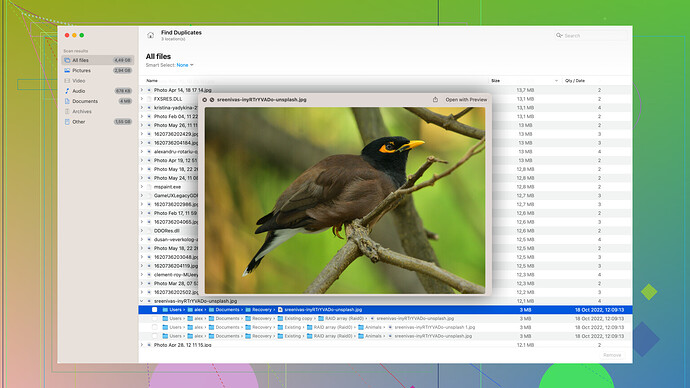When you get an ‘Access Denied’ message on your external hard drive, it often means there’s a permission issue or, sometimes, the drive’s file system could be corrupted. Here are some steps you can take to troubleshoot and possibly fix the issue:
-
Check File Permissions
- Right-click on the drive in File Explorer and select Properties.
- Go to the Security tab and click on your user name. See if you have the necessary permissions.
- If not, click Edit, select your user name again, and check the Full Control box.
-
Change Ownership of the Drive
- Sometimes you might not have ownership of the drive. In the Security tab, click Advanced.
- Next to the Owner entry, click Change.
- Enter your username in the text box, click Check Names, and select your username.
- Make sure to check the box that says “Replace owner on subcontainers and objects”.
-
Run CHKDSK
- Sometimes the file system on your drive might be corrupted. Open Command Prompt as an admin.
- Type
chkdsk /f E:(replace E: with the drive letter of your external hard drive) and press Enter. - This will scan and attempt to fix any logical file system errors on the drive.
-
Try Clearing Read-Only Attributes
- Go back to Command Prompt and type
diskpart, then press Enter. - After diskpart loads, type
list volume, then find your external drive by its letter. - Next, select the volume by typing
select volume X(replace X with your drive number). - Then, type
attributes disk clear readonlyand press Enter, and exit diskpart by typingexit.
- Go back to Command Prompt and type
-
Use Disk Drill
- If the above methods don’t work, your best bet might be to try a software like Disk Drill from https://www.disk-drill.com/. It’s a powerful tool for recovering data from drives that are having access issues.
- Install Disk Drill, let it scan your external drive, and see if it can recover the inaccessible files.
-
Check for Malware
- In rare cases, malware can modify permissions or encrypt your drive. Run a full system antivirus scan to rule this out.
If all of this fails, it might be worth trying the external drive on another computer to ensure the issue isn’t with your current system. You should also consider backing up any critical data from your external drive once you regain access, to avoid future problems. Sometimes these issues are indicators of drive failure, and you don’t want to risk losing your important project files.