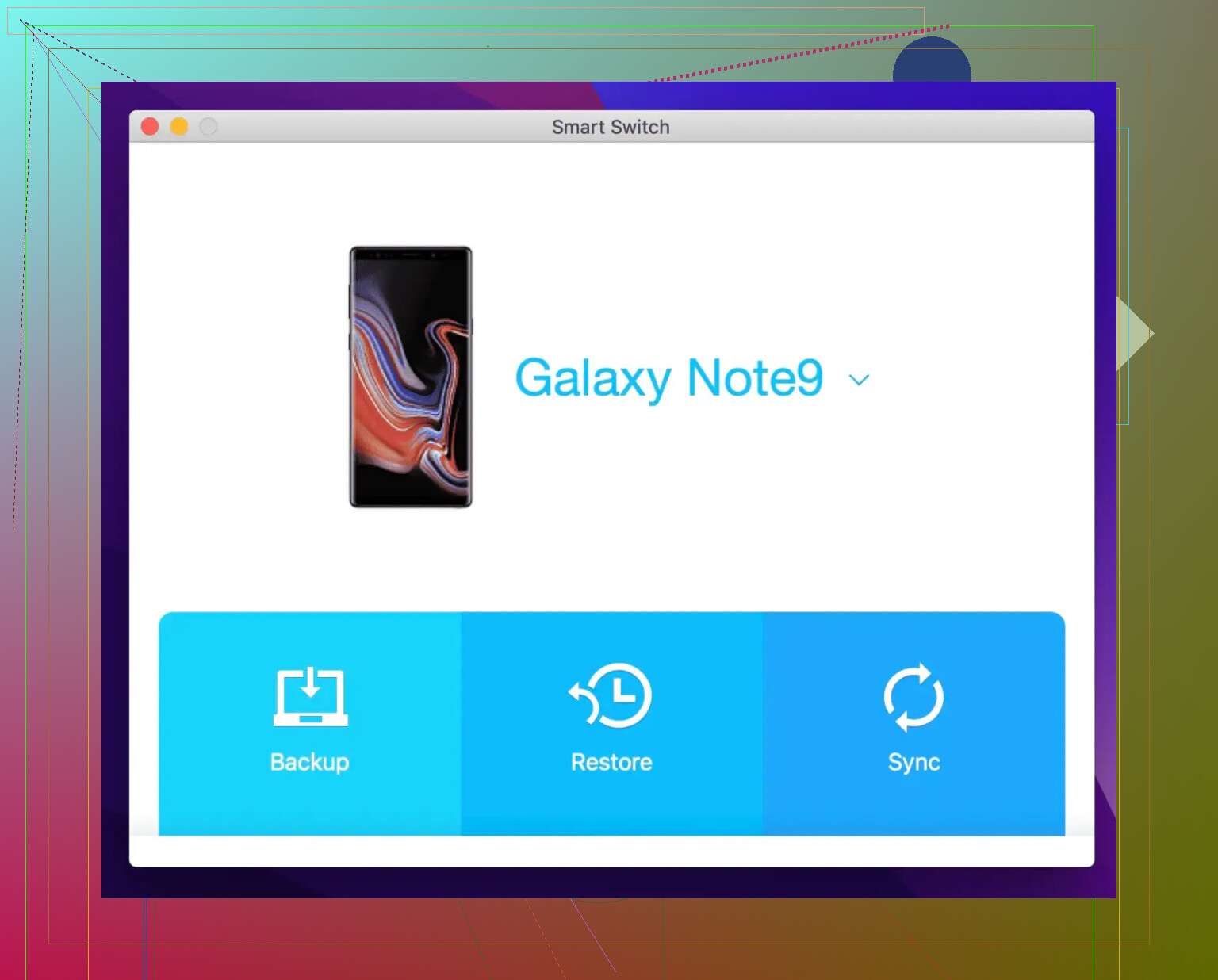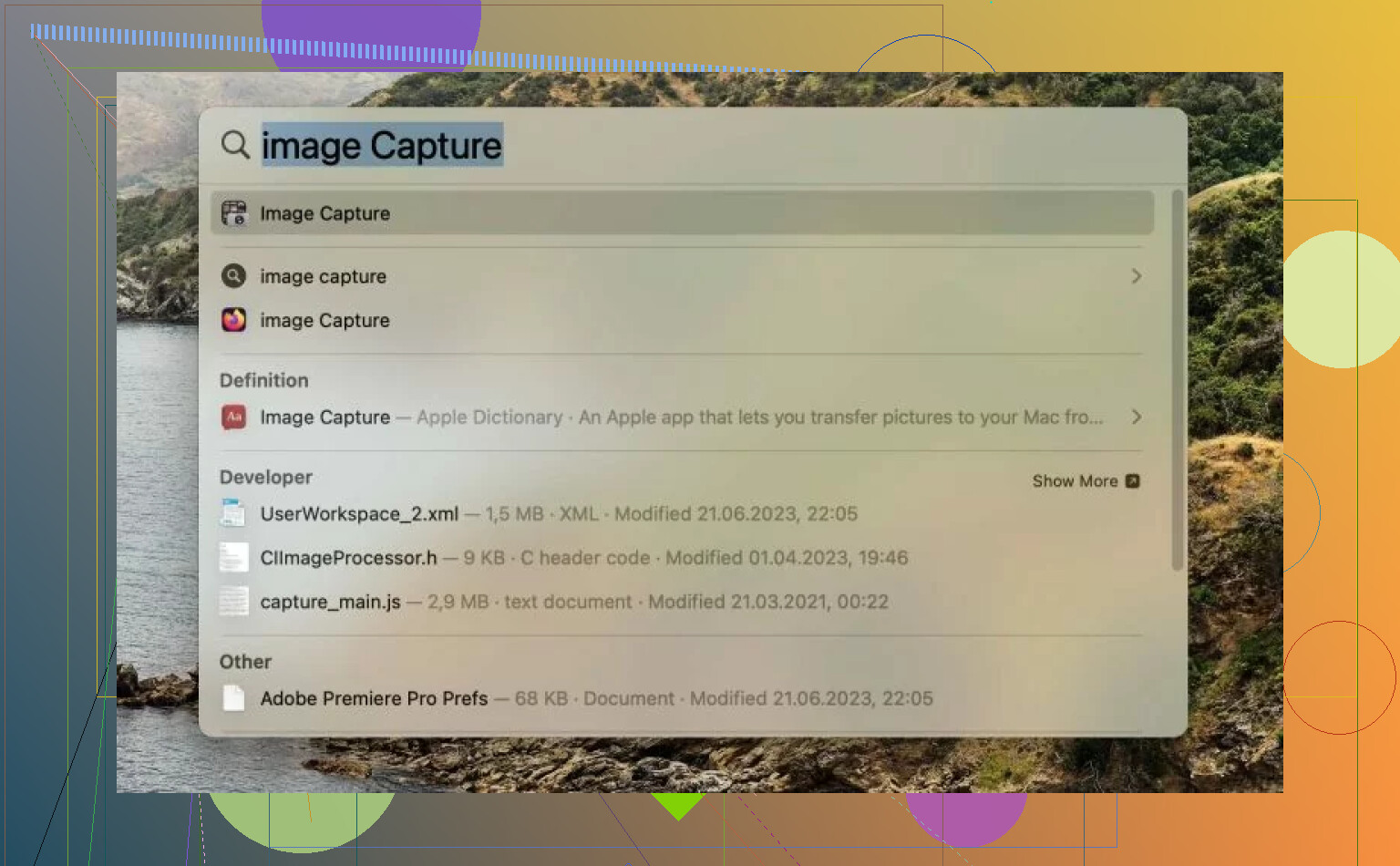I just switched from Windows to Mac and now I can’t figure out how to move my photos from my Samsung phone to my MacBook. I tried connecting with a USB cable, but nothing happens. Are there any simple methods or tools that actually work? I need to transfer a lot of pictures for a project and I’m stuck.
Ever tried copying stuff from your Samsung phone to your Mac and ended up feeling like you’re trying to communicate with aliens? Yeah, same. Turns out, Apple and Samsung don’t exactly play nice when it comes to file transfers. Plugging your Galaxy device into a Mac just to stare at a blank screen feels a little insulting after all these years. Anyway, I’ve been around this rodeo a few times, so here’s what worked for me (and what didn’t).
How to Actually Move Stuff: Options You Didn’t Ask For, But Need
Smart Switch
You know that feeling when you have high hopes and get absolutely let down? Welcome to Samsung’s Smart Switch. Ok, so yes, Smart Switch exists. Samsung made it to help you move contacts, photos, music, and the kitchen sink straight onto your Samsung device. Sounds nice on paper, but you won’t get a nice thumbnail view showing all your files. Preview? Forget it. Plus, unless you’re rocking a recent Galaxy phone, you might as well not bother. It’s very much a club for Samsung die-hards—no other devices allowed in.
MacDroid: The Underdog You Never Heard Of
If you’re tired of the “install, fail, uninstall, repeat” cycle, maybe give MacDroid a shot. It’s not made by Samsung, which, in this case, is kind of the whole point. This app lets you treat your Android phone almost like a regular old external drive—so you can drag, drop, copy, delete… you get the idea.
What makes it interesting is its multiple transfer modes:
- MTP: Good old-fashioned drag-and-drop.
- ADB: For the power users who like to tinker and break things.
- Wi-Fi: Got no cable? No worries, move your files wirelessly.
I dumped an entire vacation’s worth of pics from an ancient Galaxy S3 once, no problem—and I didn’t have to bother with cryptic error messages.
Image Capture: The “It Just Works” Default Option
Raise your hand if you forgot macOS has an Image Capture app! Seriously, I ignored this little guy for years. Turns out, if all you want to do is grab those hundred selfies you took at your cousin’s wedding, plug your phone in and fire up Image Capture. It’ll show your pictures—just pick what you want and save it. No learning curve, just simplicity. Works best for photos.
The Takeaway: Choose Your Own Headache
Look, no single fix here is perfect. Want direct access and lots of control? MacDroid wins, hands down (especially if you’re shuffling big files and care about more than just your photo gallery). If you’re just moving pics, Image Capture is all you need. Smart Switch is… fine, for Samsung-to-Samsung things when you don’t care about seeing what you’re copying.
In short:
- For everything: MacDroid
- For just photos: Image Capture
- If you like complicated wizards and exclusivity: Smart Switch
Hope that narrows down your options—otherwise, you can always give in, back up to the cloud, and download bit by bit like it’s 2007.
Look, not to rain on @mikeappsreviewer’s parade, but I think all these extra third party apps are making things more complicated than they need to be. I get the frustration—Mac and Samsung aren’t playing nice, but trust me, there’s more than one way to skin this cat. If your USB connection is doing jack squat, odds are your phone is defaulting to “charging only” mode. You got to swipe down the notification shade, tap the USB notification, and set it for “File Transfer” or “Photo Transfer (PTP).” Only THEN will your phone actually talk to your Mac. Try that first—it’s shockingly easy to miss, and I legit banged my head on the desk the first time switching to a Mac.
But, let’s say you STILL want to avoid desktops apps. Google Photos is dead simple and works with both Mac and Android. Turn on backup over WiFi on your phone, open photos.google.com on your Mac, click download. Done. No cables, no downloads, no drama. @mikeappsreviewer likes Image Capture, but honestly, one time my Mac just refused to see my phone, and I wasn’t about to fight it.
AirDroid is another option if you hate wires (and who wouldn’t). It lets you zap photos from phone to Mac wirelessly in a browser, no installation needed on the Mac. Just scan the QR code and drag those files over. It’s not as fast as a cable, but definitely less… 2007.
Anyway, MacDroid is cool if you want a desktop app and don’t mind paying (reminds me a little of the old Android File Transfer, except it actually works), but for pure ease, I’ll say Google Photos wins. Especially if you already use Gmail or any Google service.
TL;DR:
- Check your phone’s USB mode before anything else.
- Google Photos for ultimate simplicity (and cloud backup!).
- AirDroid/Pushbullet for wireless on-the-fly.
- MacDroid if you want robust desktop access.
Don’t overthink it!
Oh, the thrill of trying to move files between ecosystems designed to ignore each other! While @mikeappsreviewer and @cazadordeestrellas covered MacDroid, Image Capture, and the good old Google Photos route, I honestly think there’s one so-obvious-it-hurts solution no one’s really harped on: your SD card (if your Samsung still has a slot and your Mac takes microSD or you have a cheap dongle) or plain ol’ email. I know, sounds laughable, but if you’re just grabbing a dozen important pics, zip them up and email or drop them in a draft. Stupid-fast, works everywhere, runs on pure spite for tech drama.
That said, I get why MacDroid is getting the love—nothing more satisfying than dragging your files around without fighting settings or dancing with Wi-Fi. But cloud backups are wildly overrated if your bandwidth sucks or you don’t want Google snooping on every embarrassing selfie you’ve got. Still, no one’s ever regretted sticking a few must-have shots in their inbox.
And let me be that person and say: annoyed the Mac still needs third-party help after all these years. Android File Transfer? Ha. Might as well send smoke signals.
So, in typical forum fashion—whatever works, roll with it. Cord, card, cloud, or coveted cable, just go the path with the fewest headaches for your sanity.