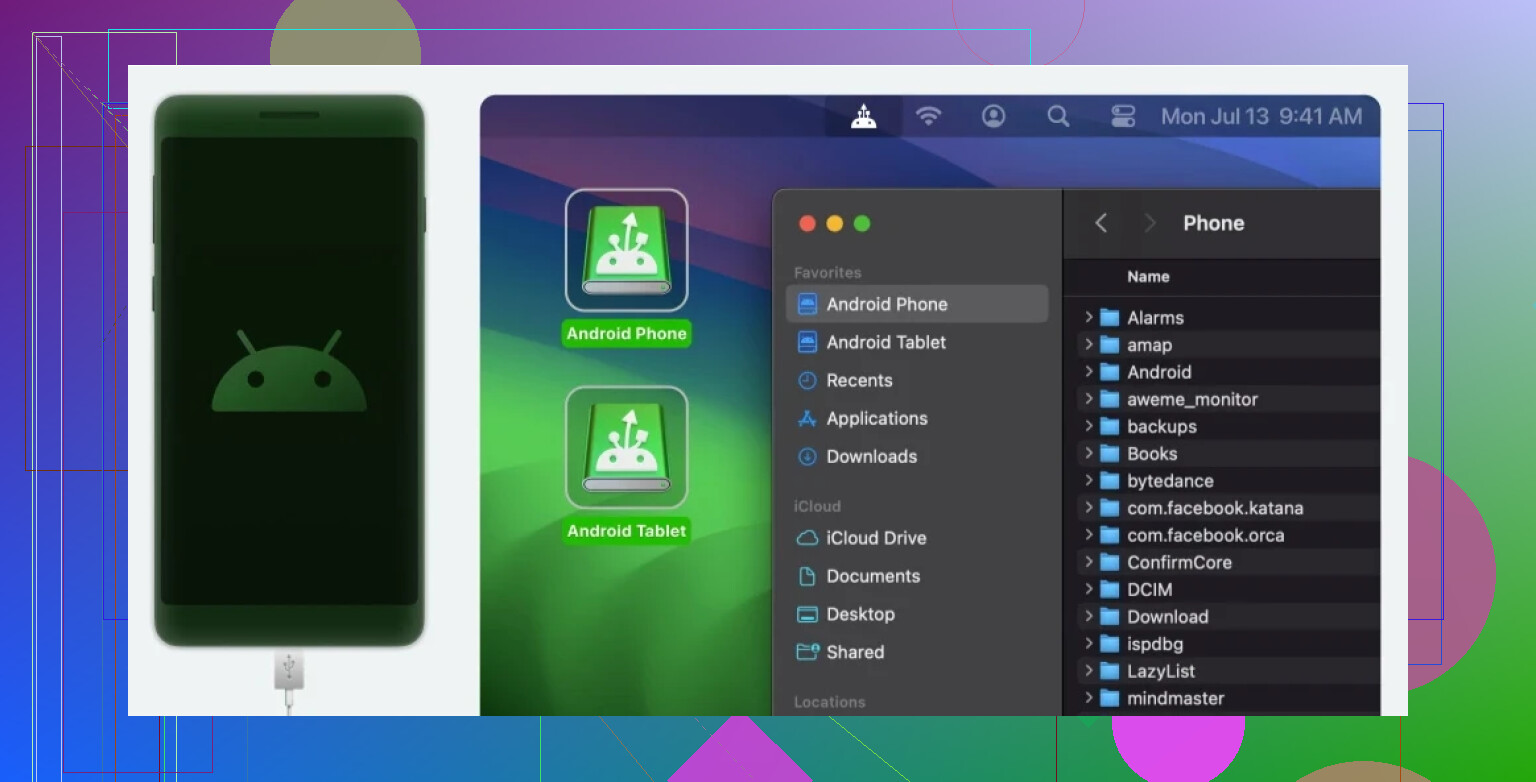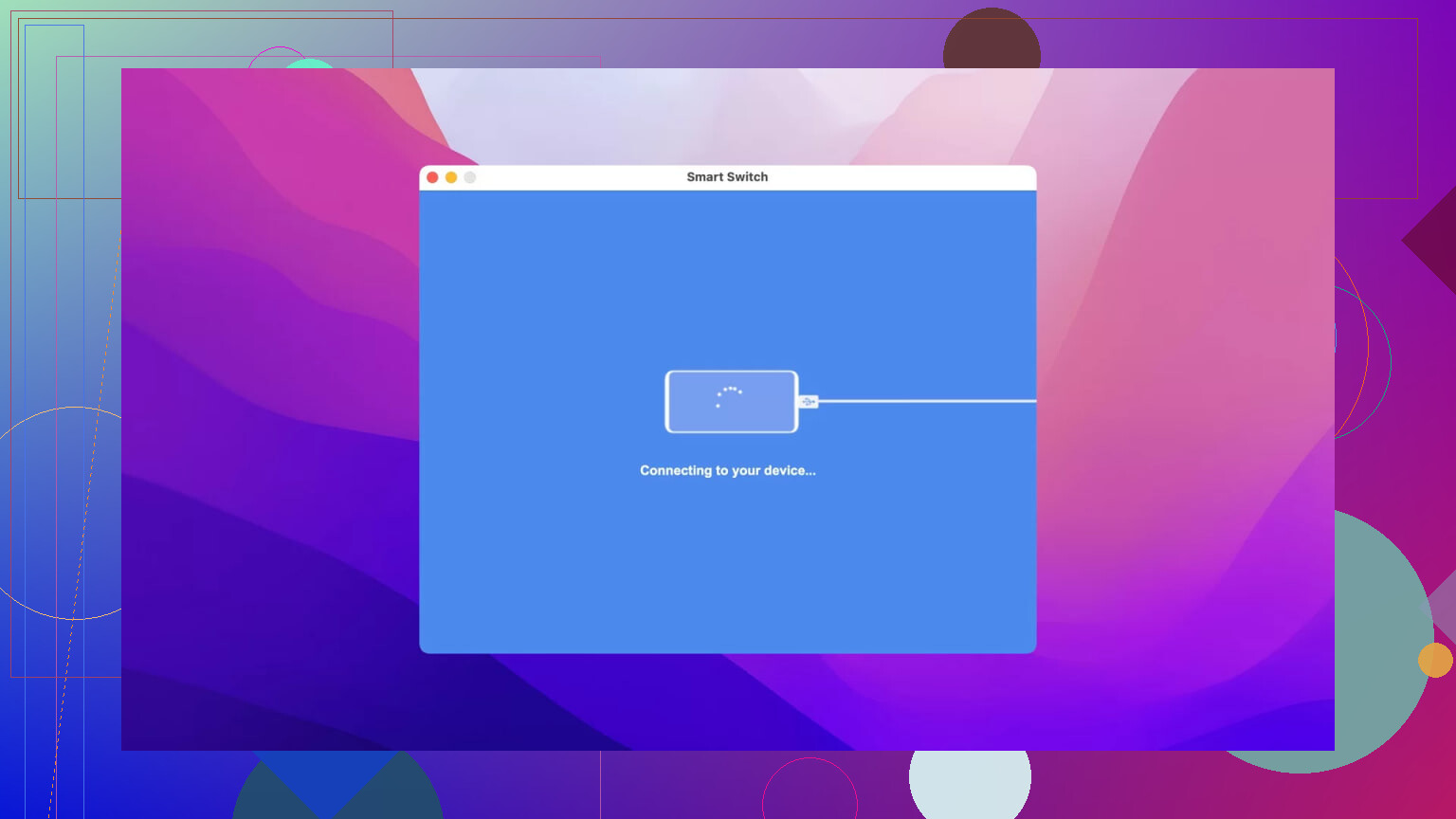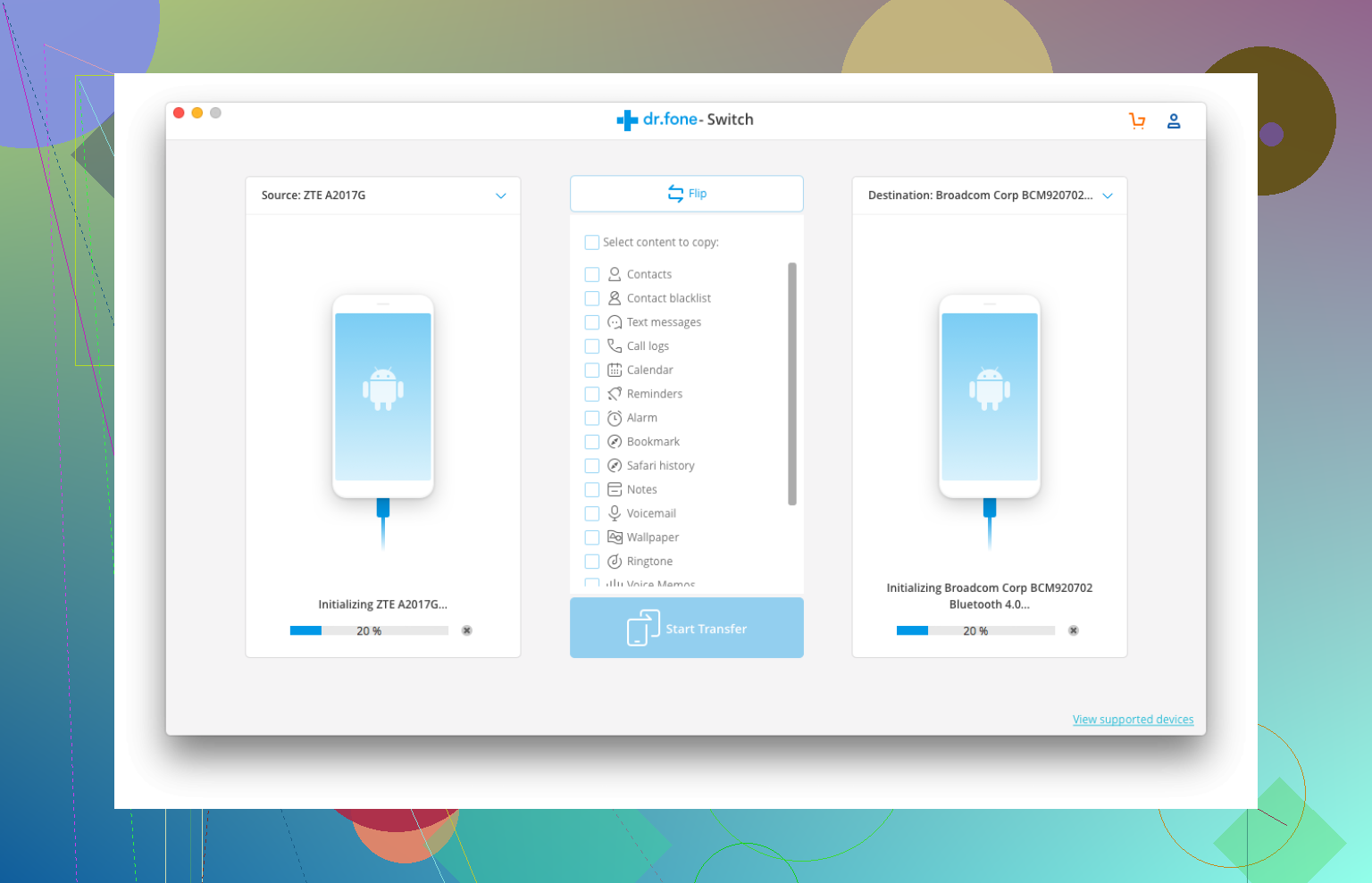I’m trying to move photos and documents between my Android phone and my laptop, but I’m overwhelmed by the different apps and methods out there. I need something that’s fast, secure, and user-friendly. Can anyone share suggestions or their experience on the best file transfer option for Android?
File Swapping Tools: Battle Tested By an Everyday User
So, if you’ve ever found yourself sitting there surrounded by a brand new phone, your old laptop, tangled cables, and about fifteen browser tabs open about “how to actually move stuff between Android and Mac without pulling your hair out,” this is for you. Been there. Did it last week. Let’s chew over three of the big options: MacDroid, Samsung Smart Switch, and Dr. Fone. Each has its quirks, features, facepalm moments, and potential to save the day.
MacDroid
Ever try to get an Android device to play nice with a MacBook and felt like you were at a high school dance where no one wants to pair up? That’s basically the Mac/Android file transfer experience… unless you try MacDroid.
What’s Great:
- Cross-Platform Bridge: Just plug in your Android, fire up MacDroid, and suddenly your Mac sees your phone like an external drive. Drag, drop, done.
- No Wi-Fi Required: Don’t want to risk sketchy hotspots or slow network? USB cable all the way. Fast and direct.
- Straightforward Design: There’s no labyrinth of pop-ups. Open, connect, transfer—takes like three clicks.
- Folder-to-Folder Transfers: Moves entire movie libraries or grandma selfie collections no sweat.
Where It Trips:
- No Windows Version: You’re out, PC people.
- Free Version is Limited: You’ll run into a wall if you don’t buy the Pro after the trial (get your wallet ready).
Real Talk:
If you just want to throw files back and forth between Android and a MacBook without reinventing the wheel, MacDroid basically gets a standing ovation. There are people who say there’s nothing better for this task. I am one of them.
Samsung Smart Switch
Not gonna lie, I’m convinced Samsung sells these extra apps because people start looking for “cosmic harmony” after the first three hours of manual phone migration. Smart Switch is Samsung’s answer to “I want the new Galaxy, but not the headache.”
Positives:
- Switching Made Simple: If you’re bouncing from old Samsung to new Samsung, it’s seamless. Moves settings, apps, texts—you name it.
- Wireless or Cable Options: Don’t wanna use a cable? Wi-Fi works too, though it’ll be slower with giant files.
- Cross-Manufacturer Support: Claims to work with iPhone, other Androids, even old, non-Samsung Androids. (“Claims” being the operative word—YMMV.)
Downsides:
- Samsung-Centric: Honestly, if you’re not using a Samsung phone, you won’t get far.
- Not a File Manager: Good for cloning your setup, not for ongoing file transfers or selective moving.
- Some Features Limited by Platform: Try moving your WhatsApp history? It largely works—if you’re not an outlier or using ancient devices.
Road-Tested View:
I tried to use it on a friend’s Mac, but it gets fussy—wants driver installs, permissions, occasional voodoo. It shines for Samsung-to-Samsung upgrades, but if you’re just pushing music or PDFs to your Mac, it’s overkill and convoluted.
Dr. Fone
If you’ve ever watched infomercials that promise to solve all your problems with one gadget, that’s kinda Dr. Fone: a heavy toolbox, not just a wrench.
Highlights:
- Swiss Army Knife: Data recovery, phone unlocking, backup, social app migration—there’s a module for everything.
- Multi-Platform: Works for Android, iPhone, Mac, Windows, you name it.
- Advanced Transfers: Move selective data, not just dump everything.
Letdowns:
- Not Cheap: Free version is more like a demo; actual transfers require cash—sometimes for each separate module.
- Resource Heavy: Slower and bloated, feels like launching Photoshop just to crop an image.
- Can Get Complicated: The feature set sometimes muddies the waters; not great if you just want to move your vacation album.
Verdict from the Trenches:
I only reach for Dr. Fone when all else fails—like a data rescue after accidental deletion. For just tossing files around, it’s like using a sledgehammer to crack a walnut.
Comparison
| Feature | MacDroid | Samsung Smart Switch | Dr. Fone |
|---|---|---|---|
| Simplicity | Ultra-straightforward | Great for Samsung migration only | Feature-rich but complex |
| OS Support | Mac only | Works on all, but best with Samsung phones | Mac, Windows, iOS, Android |
| Core Purpose | Android–Mac file transfer | Phone-to-phone full-data migration | Data recovery & advanced tools |
| Best Use Case | Routine file shuffling | New Samsung setup | Emergencies, complex problems |
Bottom line? MacDroid’s king for file transfer between Android and MacBook. It doesn’t try to be anything else, and that laser focus makes it the most reliable pick. If you’re looking to move your whole digital life to a new Samsung, use Smart Switch, but for garden variety file drops, stick with MacDroid. Dr. Fone is around for when you need a digital tow truck, but I wouldn’t call it for everyday chores.
Not gonna lie, @mikeappsreviewer nailed a bunch of the main “big brand” solutions out there, but sometimes I wonder if we’re making things harder than they need to be. If your priority is dead-easy, no-brainer transfers from Android to PC or Mac (and you aren’t dying for a full phone clone/migration), there are honestly a TON of lighter (and free) options most folks forget about. Shocking, I know.
Before I get to those, though, a quick riff on MacDroid, since it keeps popping up and, frankly, it deserves the hype (but not unconditionally). What makes MacDroid stand out for Android-to-Mac transfers is how it turns your Android phone into a drag-and-drop external drive right on your Mac—no Wi-Fi needed, no cloud, no account setup, just plug in and swap files. It’s crazy fast for photos, folders, and docs. That said, the paywall after the trial is a buzzkill. If you’re on a Mac and don’t mind paying for zero-hassle file transfers, check it here: Get seamless Android-to-Mac transfers here.
But hey, if cash spent is a no-go, try these:
-
Google Drive (or OneDrive/Dropbox): Sure, I hate how slow Drive can be, but it’s universal, encrypted, and honestly pretty chill for photos/docs under a few gigs. Drag to upload from phone, download on laptop (and vice-versa). Bonus: no cables or OS wars.
-
Snapdrop.net: Free, open-source, no install, works over Wi-Fi as long as both devices are on the same network. Just visit Snapdrop.net on both, “send” a photo or file, accept, and you’re done. Faster than using email or cloud and doesn’t care if it’s Windows, Mac, Linux, whatever.
-
Plain old USB cable: If your Android isn’t allergic to Windows or macOS, plug it in, flip it to “File Transfer” mode, and drag files using the system file explorer. On Mac, it’s rough unless you use something like MacDroid (which, again, is built for this).
-
Bluetooth: This is a “why does Bluetooth exist?” kinda scenario. It works. It’s slow. Great if you’re sending a handful of pics but, like, go grab a coffee while you wait.
-
Send Anywhere: Another app in the field. It’s straightforward if you don’t mind downloading yet another app. Free, secure (unique codes for transfer), and works cross-platform.
Honestly, for most people, Snapdrop or Google Drive are the low-brainpower options. No need to fuss with extra downloads for one-off transfers.
So yeah, Mike’s right—MacDroid is killer if you just want dead-simple Android-to-Mac transfers and don’t mind paying after the trial. Just don’t count out the little free tools! Sometimes the best solution isn’t the flashy branded one but whatever actually gets those baby pics onto your laptop before you lose patience entirely.
Now, anyone have a non-laggy, non-cloud fix for multi-gig video transfers? That’s the one I still lose hair over…
Look, everyone keeps raving about “plug and play” and “just use the cloud!” but unless you love waiting on uploads or giving Big Tech all your vacation photos, sometimes it’s better to go hardware or super direct. I’ll be real—I actually disagree with @mikeappsreviewer and @viaggiatoresolare a bit. Their tips are chill for basic transfers, but when you want speed, privacy, and something that doesn’t fry your brain with 10 different permissions, going old-school is underrated.
First, yeah—if you use a Mac, the struggle is hilarious…ly annoying. That’s where MacDroid actually earns the hype. Want your Android phone to basically become an external hard drive for your Mac? That’s what it offers. Plug USB in, launch MacDroid, drag and drop those weird memes and docx files. No sketchy Wi-Fi, no online accounts, no middlemen. I get the paywall beef, but for people who hate “sign up” buttons, it’s worth a trial run at least—check it here: Seamlessly move files between Android & Mac. Seriously, you’ll dodge all the flaky Android File Transfer drama.
Now, everyone touts Google Drive, Snapdrop, etc. They’re fine for two pics or if you don’t mind jumping through Wi-Fi hoops. But for gigs of files, I still vote for direct USB—nothing beats raw cable speed, unless your Windows/Mac decides to throw a tantrum (which uh, happens half the time).
And don’t even get me started on that “Bluetooth” suggestion. Sure it works, if you only need to send yourself ONE grandma selfie before the heat death of the universe.
So TL;DR:
- On Mac? Give MacDroid a whirl.
- On Windows? Just plug in with a cable and use Explorer unless Windows hates your phone (tbh, YMMV).
- Avoid overwrought “all-in-one” toolkits unless you like slow software updates and accidental purchases.
File transfer shouldn’t be this hard, but somehow, here we are. Happy file-shuffling (or at least, less-sad file-shuffling than before)!