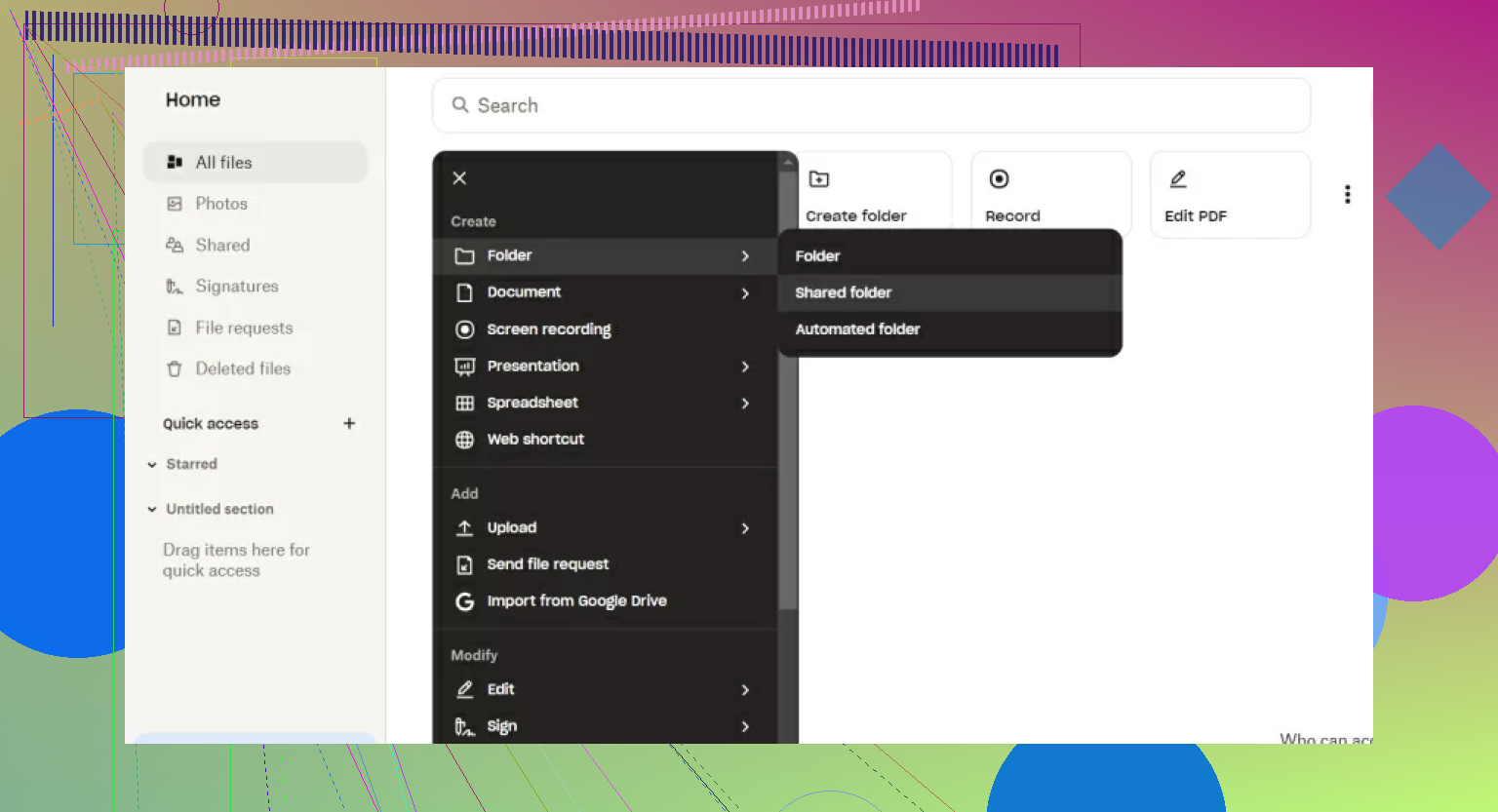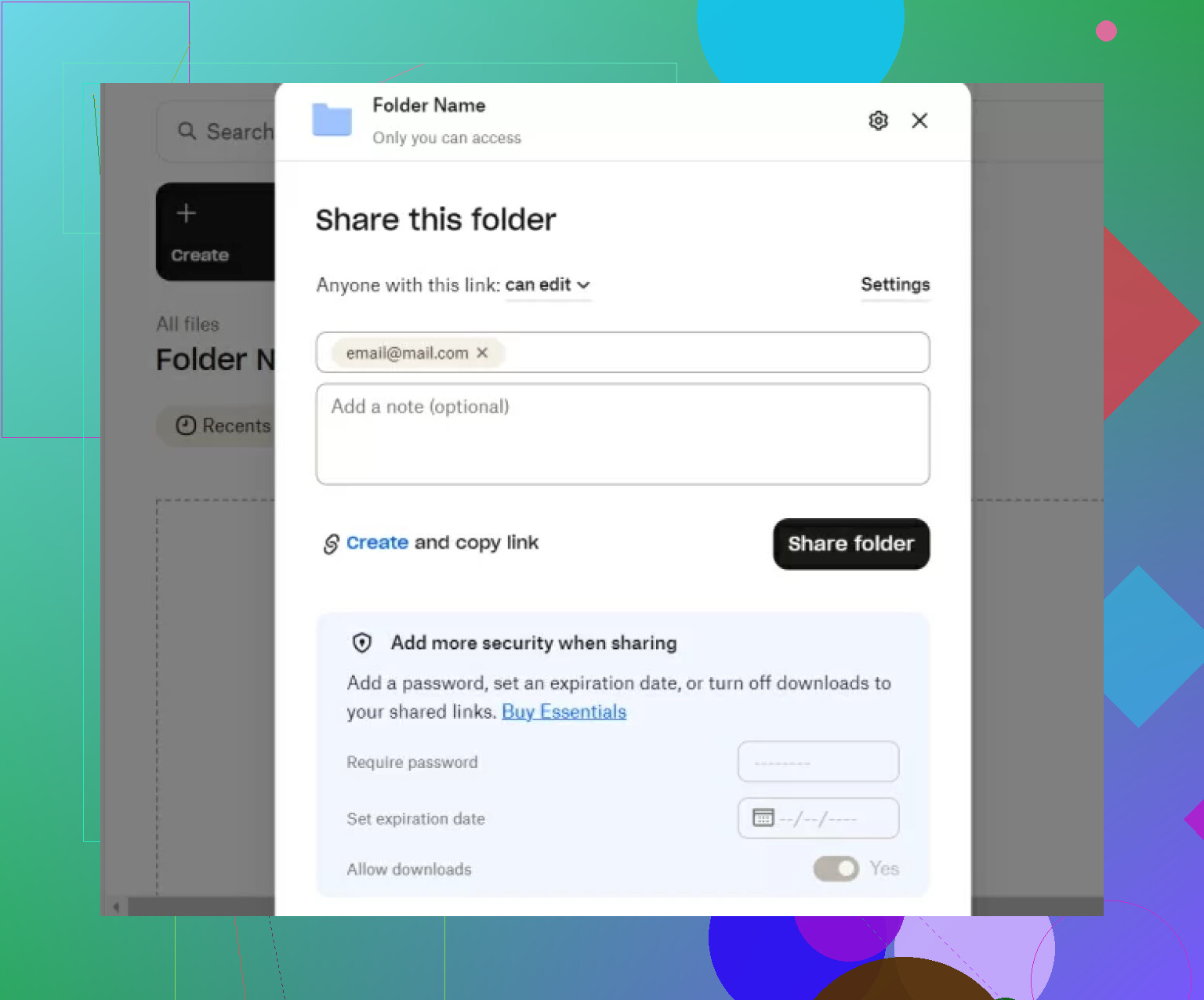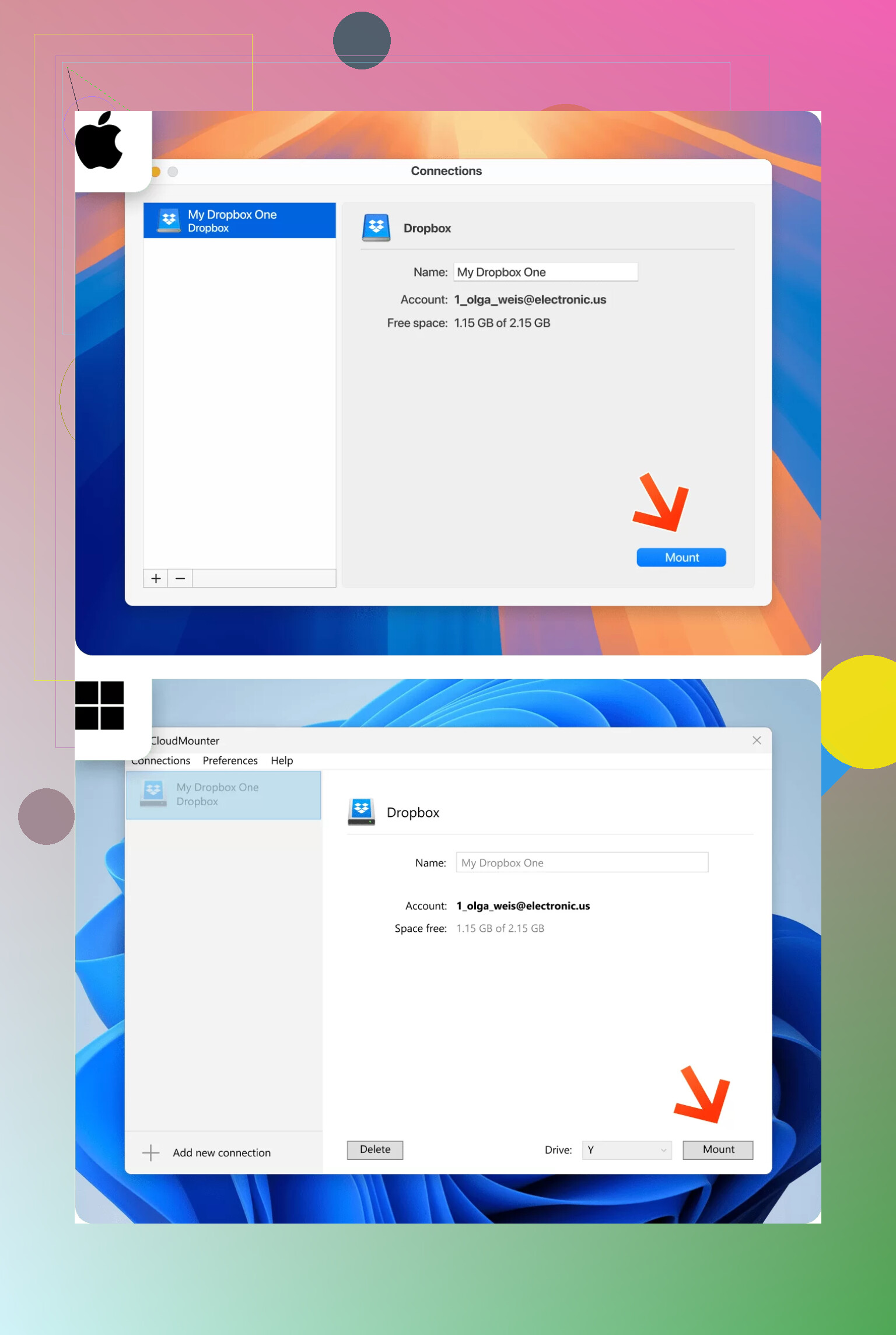I recently created a new Dropbox account for work and I want to move a bunch of files from my personal Dropbox over. I want to do this quickly and without losing any files or folders. Does anyone know the best or fastest method for transferring files between Dropbox accounts?
How I Juggled Multiple Dropbox Accounts Without the Download-Upload Headache
So here’s my not-so-secret, not-so-complicated method for slinging files between two (or more) Dropbox accounts like a pro—right from Finder or File Explorer—no more downloading things to your Desktop just to re-upload 'em somewhere else. Forget the days of shuffling ZIP files and waiting forever for progress bars to crawl at sloth speed.
Ditching the Manual Shuffle: What Actually Works
Suppose you’re trying to share stuff between your “Work” Dropbox and your “Personal” Dropbox. Ever tried simply dragging files from one cloud drive to the other in a way that just works, all inside your familiar file manager? Well, let’s get into the weeds.
Creating A Bridge: Shared Folders = Easy Street
Look, all you really need is a shared folder; it acts like a magic hallway connecting your two digital apartments. Here’s how the dance goes:
-
Step 1: Head over to Dropbox in your browser and log into the first account. (This is the one with the files you want to move.)
-
Step 2: Peek over to the “Create” button—usually floating around the top bar—and tap on “Shared folder.”
-
Step 3: For the recipient, punch in your other Dropbox account’s email and make sure you select “Can edit.” Smash that “Share Folder” button like you’re confirming a pizza order.
-
Step 4: Switch over. Now, log into your other Dropbox account—the one you just invited.
-
Step 5: Swing open your ‘Sharing’ page, locate the brand new shared folder, and hit “Add to Dropbox.” Congrats, you now have a wormhole between your accounts. Just drag files in or out as needed.
CloudMounter: When You Need Extra Oomph
Got more than just Dropbox? Want both accounts right inside Finder/Explorer like regular folders? Enter stage left: CloudMounter. This tool mounts your cloud drives so they look and behave like real, local drives.
Here’s the bare-bones workflow if you’d rather let an app do the heavy lifting:
- Build your shared folder in Dropbox #1 and invite Dropbox #2, just as above.
- Fire up CloudMounter, log into both Dropbox accounts.
- Now you can see both—side by side—in your file manager and push files around at will, no extra downloads or copying to an external drive needed.
Just Making It Happen: Step-by-Step Breakdown
If the checklist is your jam, here’s the quick rundown:
-
Log into Dropbox account #1.
-
Log into Dropbox account #2, either in a browser or via CloudMounter.
-
Access both accounts as if they were regular folders on your system. Drag and drop away. Instantly.
What To Expect (And What Not To)
This isn’t rocket science but it sure feels like magic compared to the old days. You won’t get stuck with redundant download/upload cycles, and both accounts play nice together in your file manager of choice. I wouldn’t call it flawless—every cloud system has quirks, especially if you start tossing in more services—but for basic Dropbox-to-Dropbox action, it’s utterly painless.
Ready for clean transfers and less clutter? Have at it. No smoke and mirrors, just putting Dropbox to work the way it probably should have worked ages ago.
So, @mikeappsreviewer dropped some solid tips on using shared folders and CloudMounter (actually, CloudMounter is pretty clutch if you’re juggling multiple cloud accounts—serious time-saver). That said, I gotta chime in with a slightly different tack because, honestly, shared folders are perfect for copying files, but sometimes you don’t actually want two-way syncing or leftover links between your old and new accounts. Like, what if you’re moving everything and then want a clean break?
Here’s my method: fire up both Dropbox accounts in separate browser profiles/incognito windows. Instead of sharing, download what you need from the personal into a local folder, then upload it to the work account. Is it fast? Uh—no, not really, especially for big files. But it’s dead simple, and there’s no digital residue. No lingering permissions, no shared folder spaghetti. Also, if your files are huge or you hit Dropbox’s daily bandwidth whatevers, yeah, it’ll take a while, but at least you know EXACTLY what is transferred.
Another not-talked-about much option: third-party “cloud to cloud” transfer tools (think MultCloud, cloudHQ, etc.). These let you connect both accounts and just shuttle everything over in the cloud, no local downloads at all. Pros? Super straightforward for big migrations, some even keep folder structure and timestamps intact. Cons? Most good ones cost money, and there’s always that lingering “do I trust this outside service with my stuff?” feeling.
So, summary version:
- For partial copy or ongoing sharing: shared folders or CloudMounter FTW
- For a clean break or one-and-done move: manual download/upload (annoying but simple)
- For power-users, whole-account transfers: try a cloud-migration service if you don’t mind a fee
On a side note, I’m always just a little iffy on fully trusting big amounts of important files to sharing methods—I’ve had Dropbox hiccup and leave ghost files behind. Always double check after your move, regardless of which route you pick!
Alright, since everyone’s already raved about the shared folder workaround and CloudMounter (which, ngl, is slick if you want both Dropbox accounts mounted at once), I’ll just cut to the chase with a slightly different view: why not embrace the confusion and turn it into an opportunity for some digital housecleaning?
Seriously, shifting files between Dropbox accounts is a golden chance to Marie Kondo your digital life. If you ONLY want to move over what you need—no shared folders, no syncing weirdness, no cloud integration fees—just go granular and transfer only the stuff you’ll actually use on work. Yes, the shared folder method is fast, and tools like MultCloud are snazzy if you love delegating trust to third-party servers, but neither are totally foolproof for a clean break. And manual download/upload may sound “annoying but simple” (props @sterrenkijker), but think of it this way: it COMPELS you to evaluate every folder before it occupies precious “professional” cloud real estate.
I guess my hot take is: sure, take the shortcut if time’s your only concern, but if you care about ending up with a tidy, purposeful work Dropbox, do the slow-poke manual transfer and prune as you go. Ditched files = less bloat = future you is grateful. If you want the best of both, mount the whole thing with CloudMounter, copy everything over, and then clean up locally at lightspeed (because, yeah, moving stuff around from desktop is less laggy). Just double-check your stuff—Dropbox ghosts are real. And for pete’s sake, do NOT trust the web UI with mega batch moves. I’ve had it bork halfway and leave me with folder soup.
Don’t sleep on the simple “add both accounts to your desktop app” approach if you’re on Windows or Mac. No, Dropbox doesn’t officially support two personal accounts simultaneously, but here’s a workaround for the rebels: install Dropbox for your primary (say, work) and then use the “Add a Business Account” feature for your secondary (your old personal) account if business is in play—sometimes worth trying even if it’s just another personal one, depends on your setup. This gives you two Dropbox directories in File Explorer—drag and drop between them, super fluid, zero web interface.
But, if your combo is two plain personal accounts and Dropbox is stern about only one at a time (boo), alternatives come into play. Shared folder method’s not bad (as mentioned in other posts), but it creates a duplicate until you “leave” the folder—be careful or you’ll end up with redundant file copies, especially when you’re trying to declutter.
CloudMounter is cool for more power and lets you mount both Dropbox accounts as “drives” in Finder or Explorer. Upside: drag files across, everything’s quick, and you don’t have to eat up local storage. Downside: it’s a paid app, and big moves depend on your internet speed and the occasional CloudMounter update hiccup. You won’t find yourself in Web UI hell, but you’re trusting a third-party with access to your accounts (if that bugs you, manual upload/download still rules for security).
Other ~rivals~ like MultCloud do similar things via browser and work with more cloud services, but again—files route through their servers, which feels squishy for sensitive stuff, and some fancy features are paywalled.
TL;DR:
- Desktop two-account hack: Fast, native, but only works for a business/personal mix.
- Shared folders: Good for ongoing sync, not for a clean break.
- CloudMounter: Fast, seamless integration, best UX for power users, but paid and third-party.
- MultCloud, etc.: Fine for smaller jobs if you trust them with your data.
In the end, CloudMounter hits a sweet spot for bulk transfers with the least hassle if you’re cool with its cons. For the obsessively organized, slow-and-steady manual review is the way to go—agree with the previous takes there. Your digital spring cleaning, your rules.