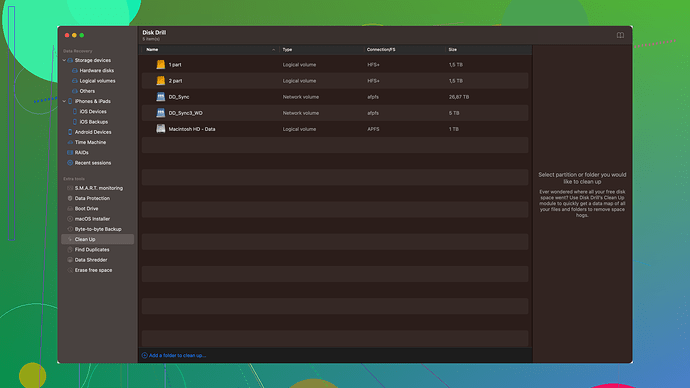I accidentally deleted some important files on my Mac. Can someone recommend a reliable data recovery expert or software that can help me retrieve my lost files? I’m really stressed about losing this data and would appreciate any guidance.
First off, take a deep breath. Losing files is definitely stressful, but there are some solid options to recover your data. When it comes to recovering deleted files on a Mac, Disk Drill
is a top-tier choice. It’s a pretty user-friendly software that can help you recover lost or deleted files. You can check it out at Disk Drill.If you haven’t already, stop using your Mac for anything but recovery efforts—every action can potentially overwrite the deleted data, making recovery harder. Now, about Disk Drill, it’s been around for a while and has a great reputation. It’s known for its straightforward interface and robust recovery capabilities.
Here’s what you can do:
-
Download and Install Disk Drill: Go to Disk Drill and download the application. Install it on a different drive or an external flash if possible to avoid overwriting the data you’re trying to recover.
-
Run Disk Drill: Launch the app and let it scan your drive. It’s good at both quick and deep scans, so if the first pass doesn’t find your files, let it do a deeper analysis.
-
Preview and Recover: Once Disk Drill completes the scan, it will list all the recoverable files. You can preview the files to ensure they’re the ones you need. Select the files you want to recover and save them to a separate storage medium to prevent overwriting any remaining lost data.
If you prefer a different route or Disk Drill doesn’t meet your needs, there are other options like Data Rescue or Stellar Data Recovery, but honestly, many people (myself included) have found Disk Drill to be the most reliable.
Also, in the future, consider enabling Time Machine, if you haven’t already. It’s a built-in recovery tool on Mac that regularly backs up your files so you can restore from a backup if something gets lost.
Lastly, if you’re not comfortable doing this yourself, many data recovery services offer professional help. They can be pricey, though, so weigh that against the importance of your lost files.
Good luck, and hope this helps!
Definitely feelin’ you on the stress, but your data might not be lost forever. I’ve had my fair share of freak-outs over lost files, but hang tight. Here’s a bit of a different take on your situation.
First things first, nix any unnecessary actions on your Mac—that’s crucial. Even opening and closing apps can box you in by overwriting the space where your deleted files are hiding. It’s like breaking glass in the house and then tap dancing around it.
Sure, @codecrafter mentioned Disk Drill, and honestly, it’s a solid pick. User-friendly, no doubt, and it’s got that stress-busting preview feature so you know what you’re gettin’ back before committing. But, let’s not just rubber-stamp it. There are nuances to every tool. Disk Drill’s deep scans are the best for thorough recoveries, but be warned: it can be a drain on system resources and take a hot minute, so patience really is the name of the game here.
Still not sold? Look, there are other worthy contenders worth mentioning on the circuit. Data Rescue is one. It’s reliable but might come across as a bit too techy for some folks, not as much of a hand-holder as Disk Drill. Then there’s Stellar Data Recovery, which has clout but can bog you down with its sometimes sluggish interface. Both have their merits, yet they come with their quirks—balancing a razor, if you will.
Pro tip: Once you download Disk Drill (or any other software), don’t install it on the same drive you’re trying to recover files from. It’s like putting up paintings while the house is on fire. Use an external hard drive or a separate partition if you can.
Another move to keep on your radar: Time Machine. It’s Apple’s built-in backup software. Sounds like common sense, but you’d be shocked at how many people overlook turning this on. It’s there to save your bacon if this happens again.
Now, here are succinct pros and cons for Disk Drill just so you have a balanced view:
Pros:
- Simple interface
- Efficient deep scan
- Preview functionality
- Supports numerous file types
Cons:
- Resource-intensive
- Deep scan is time-consuming
- Can be pricey for the full version
And hey, if you’re straight up not into DIY recovery or the suggestion to toggle toggles and push buttons, reaching out to a data recovery service can be your best bet. These services usually handle more complex data losses that require dust-free environments and advanced tools. But, they can ring up quite the bill—think carefully if your data is worth that hefty investment.
To wrap it up, kick off with Disk Drill, the extensive scan, and Time Machine should be your future safety net to avoid any freak-outs. I’m optimistic you’ll get your files back!
Keep us posted on how things go!
First thing’s first—just stop using your Mac right now. Trust me, that’s crucial. The more you continue to use it, even for basic tasks, the higher the risk you’re taking of overwriting that precious deleted data.
Now, @techchizkid and @codecrafter provided some pretty solid advice about Disk Drill. I won’t totally disagree with them on its viability—it’s built a reputation as a robust and user-friendly tool that many folks have found incredibly helpful. But let’s break the mold a bit and add another layer to this discussion.
While Disk Drill is indeed a top choice, here’s another contender you should consider: TestDisk. It’s an open-source data recovery software that gets overlooked quite a bit. It’s not as fancy or user-friendly as Disk Drill, but it’s powerful and, best of all, free. Ideal for those who aren’t keen on shelling out extra cash during an already stressful situation.
If you go the TestDisk route, head over to TestDisk Download and grab the latest version. Since it’s totally CLI (Command-Line Interface), it can be intimidating initially, but there’s a wealth of documentation and tutorials online to guide you.
TestDisk Basic Steps:
- Download and extract TestDisk.
- Launch TestDisk from the terminal.
- Follow the prompts to select the drive and filesystem.
- Perform the “Analyze” function to look for lost partitions.
- Use “Advanced” options to find and recover deleted files.
You can think of TestDisk as that older, wiser friend who’s been through it all and doesn’t need the glitz and glamour. It may require a bit more patience and willingness to dive into the command line, but it’s incredibly effective.
But why stop there? Another tool PhotoRec, often bundled with TestDisk, focuses on file recovery rather than file system recovery. Think of it as a complementary sidekick that specializes in scraping through the remnants of your drive to find every usable byte of deleted data. Handy, isn’t it?
A More Radical Approach – Disk Drill’s Competitors
Sure, Disk Drill has its fans and it’s earned that. But let’s contemplate a couple of other reputable alternatives:
-
EaseUS Data Recovery Wizard – This tool offers an intuitive GUI and strong recovery capabilities. It’s quite a bit more polished than some of its competitors, but similar to Disk Drill, it can be a bit pricey. However, the interface might appeal more to those who aren’t tech-savvy.
-
Data Rescue – Created by Prosoft Engineering, this offers a deep scan feature and excellent customer support. It’s like having a mini expert right there with you but can be a bit more technical compared to Disk Drill.
-
Stellar Data Recovery – Stellar often offers robust recovery functions and is particularly good at tackling various file types. It’s not as lightweight, often feeling bogged down, but a solid alternative if Disk Drill doesn’t work out.
Absolute Pro Tips:
- Use External Storage for Recovery: When you’re using tools like Disk Drill (or any other), ensure that the recovered files are saved to an external drive. This avoids overwriting any data on the Mac’s original drive.
- Check File Previews: Always preview the files before deciding to recover, this ensures you got the right stuff.
- Time Machine: If you haven’t enabled Time Machine yet, this is your wake-up call. A little time setting it up now can save you big headaches in the future.
Disk Drill’s Strengths & Weaknesses:
Just to balance these views, here’s a snapshot of Disk Drill (in a slightly different tone than the others):
Pros:
- Super user-friendly interface.
- Comprehensive scanning capabilities.
- Preview before recovery minimizes guesswork.
- Supports a lot of file types, making it versatile.
Cons:
- Can be resource-heavy. Expect your Mac to slow down during deep scans.
- Pricey for the full version—worth considering if money’s tight.
- A really deep scan can take ages, so hope you’ve got patience.
In the grand scheme, Disk Drill feels like that all-in-one dinner gizmo everyone recommends because it’s reliable and gets the job done. If you prefer a familiar, more intuitive experience, go for it.
Lastly, an old-school tip: Avoid making rash decisions in your panic. Data recovery is still often possible if you act carefully. Whether you lean towards TestDisk, PhotoRec, or the go-to Disk Drill, remember that patience is vital.
If DIY isn’t your game, there’s always professional data recovery services—just be ready to pay up.
Stay positive and meticulous, and you’ll likely see your precious files again. Keep your chin up, and approach this with a cool head.