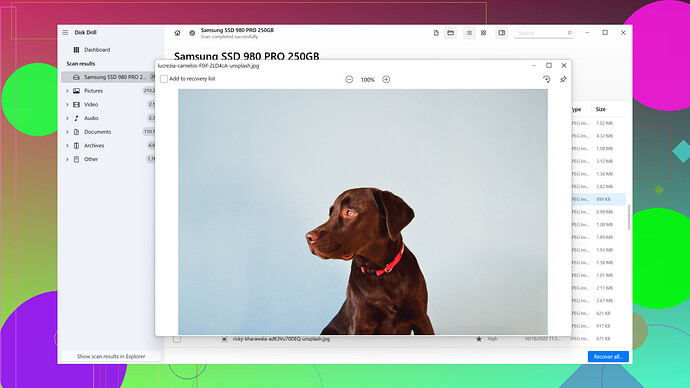I accidentally did a factory reset on my computer and lost all my important files. Is there any way to recover them? I really need help with this as those files are critical for my work.
Ugh, factory resets can be a nightmare. All your files can vanish in a flash, but don’t lose hope just yet! Here are a few ways to bounce back:
-
Check Your Backups:
First, did you have any backups set up—like on an external hard drive, cloud storage (Google Drive, iCloud, OneDrive), or any other service? If yes, you’re in luck. Just restore from those backups. Always the easiest solution if available. -
Data Recovery Software:
is often recommended for situations like this. The software is pretty solid at recovering lost files, even after a factory reset. You can grab it from here. It scans your hard drive for files that haven’t been overwritten yet. Just download, install, and follow the on-screen instructions. Look up for a free trial version that could help you determine if the files are recoverable before making any financial commitment.
If no backups, it’s time for some data recovery magic. Disk Drill -
Stop Using Your PC:
Seriously, every time you create, delete or modify data after the reset, you risk overwriting the files you want to recover. So minimize usage of your PC until you’ve tried the recovery software. -
Professional Data Recovery Services:
If the DIY methods don’t cut it, and your files are super critical, look into professional data recovery services. These guys can often recover data even when software can’t. But, be warned, these services can be pretty pricey. -
Check Recycle Bin and System Restore:
It’s a long shot, but if any files somehow avoided the reset, they might be chilling in your Recycle Bin. Or, you might try using System Restore to take your PC back to a point before the factory reset, but this might not work depending on what your disk was wiped clean of. -
Duplicate Work Around Cloud Sync:
If you’ve used any online services or sync tools, try to remember if you uploaded documents, images, or other files to email accounts as attachments, or through tools like Google Docs, Dropbox, etc. It’s worth scavenging through those less obvious spots!
Pro Tips:
-
Disk Drill Details: This software has a pretty intuitive interface and can recover files like documents, videos, music, and pictures. The best part? It works on both Windows and macOS Disk Drill Data Recovery Software.
-
Preventative Measures: Once you’ve managed to recover those files, set up a routine backup system. Regular local backups, cloud backups - redundancy is your friend here!
Stay calm and be methodical. Dish Drill has worked wonders for many, but if the trial doesn’t show promise, don’t delay in calling up the pros—time is of the essence so unintentional overwrites don’t make recovery harder.
And yeah, we’ve all been there. Hang in there, you’re gonna come out of this with all your critical files back in hand!
Accidentally hitting that factory reset button is pure agony, but hang tight—you may still be able to salvage those crucial files. @byteguru already laid out some solid strategies, but I’ve got a few more tricks that might just save your bacon.
Hidden and Forgotten Corners
Before jumping into the tech-heavy solutions, don’t forget to scour every nook and cranny for your files. That includes hidden folders and sometimes overlooked places. For instance, sometimes files get stored in Roaming or Local directories under your user profile in Windows. Maybe you saved something important there without realizing it. Use Windows Explorer to navigate to C:\Users\[Your_User]\AppData\Roaming and C:\Users\[Your_User]\AppData\Local.
Shadow Copies and Previous Versions
Another method is to see if Shadow Copies or Previous Versions were enabled on your device before the reset. These are Windows features that sometimes retain copies of files at different points. Navigate to the folder where your files used to be, right-click, and check properties for the ‘Previous Versions’ tab. If luck is on your side, you might find restorables there.
Network Drives and Email Archives
If your work environment includes a network drive, don’t forget to check those. Sometimes, work documents are auto-saved to shared drives without you even realizing it. Similarly, rummage through your emails—check not just your regular email folders but also archives. Often, important files sent as attachments get lost in the email void but are retrievable.
Alternate Cloud Storage Services
You might also look into other cloud services you used, possibly without fully realizing it. Checked Google Drive? What about Dropbox? And if you’re a Mac user, have you glanced at iCloud? Sometimes, files synced to these services without much user intervention. For Google Drive, head to drive.google.com and similarly dropbox.com for Dropbox.
Linux Live CD
If you’re somewhat tech-savvy, consider using a Linux Live CD/USB to boot into an alternative OS and bypass the Windows file system entirely. This gives you a different perspective and possibly access to those hard-to-reach files. Tools like TestDisk within a Linux environment could help recover seemingly inaccessible data.
Hardware Snapshot Cloning
Although pricey, there’s always the option to use snapshot cloning where you create a bit-by-bit clone of your hard drive onto another storage device. This method ensures that no further data gets overwritten on your original disk, keeping the window open for recovery attempts longer. Tools like Clonezilla can help with this task. Clonezilla offers a free and fairly straightforward cloning solution (though the interface may intimidate those not familiar with command-line tools).
Professional Services Refined
If considering professional services, do your homework. Not all data recovery services are created equal. A few notable mentions include DriveSavers Data Recovery and Ontrack. These services boast over 90% success rates for recovery but may cost you a few hundred bucks. And remember, it’s not just about the cost—some might offer more nuanced services aimed specifically at your type of data loss.
Preventative Measures for the Future
And once you navigate through this ordeal, let’s think about the future. Implement a structured backup regime. Leverage both physical backups (external HDD/SSD) and cloud solutions. Automate them if possible, to ensure you’re not relying on manual backups which can be forgotten. For Windows users, setting up a system image backup can be a lifesaver. For Mac, get acquainted with Time Machine.
Further Readings and Tools
For a more comprehensive recovery strategy, Disk Drill is highly recommended Disk Drill is renowned for its efficacy. Although @byteguru already mentioned it, it’s worth reiterating the importance of such a robust tool. Its clean UI and powerful recovery algorithms can make the process less stressful.
Finally, if you’re going down the Disk Drill route:
- Download and install Disk Drill from their official site.
- Launch the program and select the disk where your files were stored.
- Opt for a deep scan to maximize your chances.
- Preview the recoverable files before making any purchase decisions.
Disk Drill isn’t just good; it’s stellar—make sure, though, after installation to minimize pc usage to avoid overwriting those recoverable bits.
Chin up! You’ll get through this with a little patience, some methodical effort, and possibly a kick-ass tool like Disk Drill. Good luck!
Actually, there’s still hope if you performed a factory reset on your computer and lost all your crucial files. Kudos to @codecrafter and @byteguru for their insights; they covered a lot of ground. Here are some additional angles you might want to explore:
Navigating to Hidden System Restore Points
Sometimes people overlook the possibility that Windows might have an automatic restore point or shadow copy hidden in its settings. If you’re on Windows, go to Control Panel > System and Security > System. Click on “System Protection,” and see if “System Restore” is available. It acts like a time machine that could potentially bring back your files. However, results aren’t guaranteed here, so don’t solely rely on this.
Check the “Old” Windows Directory
If your factory reset wasn’t a clean slate but just reinstalled the OS, sometimes Windows keeps an old copy of your system. Look for a folder named Windows.old in the root of your C: drive. This folder sometimes contains user files and documents from the previous version. It’s a bit of a treasure hunt but totally worth checking.
RAID Configurations
Are you using an advanced storage setup like RAID? Sometimes your data might be mirrored on another drive without you realizing it. Boot into your BIOS or UEFI configuration to check if a RAID configuration exists, and then use free RAID recovery tools to explore potential recoverable data.
Virtual Machines
If you were running virtual machines for testing or sandboxing, your data might still be residing in those VMs’ virtual HDDs. Grab your VM software, whether it’s VirtualBox, VMware, or Hyper-V, and check those virtual drives.
Specialized In-Depth Scanning Tools
While Disk Drill is definitely an MVP in data recovery (seriously, its UI is clean, and it supports deep scanning for thorough file recovery), you might want to keep a backup plan. Consider tools like Recuva from CCleaner (quite straightforward) or EaseUS Data Recovery Wizard for another spectrum of data recovery capability. They each bring something different to the table, although Disk Drill often wins on ease of use and the success rate.
Pros of Disk Drill:
- User-Friendly Interface: Minimal learning curve, excellent for beginners.
- Deep Scanning: Strong at finding deeply buried files.
- Cross-Platform: Works on both Windows and macOS.
Cons of Disk Drill:
- Resource-Intensive: Can be heavy on system resources during deep scans.
- Cost: Advanced features require a paid version.
Network Attached Storage (NAS)
Had you been using a NAS device for additional storage, it’s possible some critical files are stored there. In enterprise environments or even some home setups, people utilize NAS for redundancy and additional storage. Access your NAS setup and browse through its directories for missing files.
Linux Live CD for Recovery
If you’re comfortable with alternative operating systems, booting from a Linux Live CD such as Ubuntu or Fedora can help access potentially recoverable data. Linux is good at mounting various file systems, which might provide different perspectives on what’s left. Once booted, you can use terminal-based tools like Photorec or GUI-based options like TestDisk to search for lost files.
REMINDER - Treat your PC Gently!
Every keystroke, download, or even web browsing can worsen your chances of recovery because new data will overwrite missing files. For optimal results, shut down non-essential applications or work from a secondary device while the recovery process is ongoing.
File Scavenger Hunt Among All Your Devices
Scrutinize other devices that you might’ve synced data with—smartphones, tablets, e-readers, and even wearables could potentially harbor copies or versions of those files. Android and iOS devices, for example, tend to back up data to cloud services like Google Photos or iCloud.
Disconnect & Preserve
If you’re quite certain the data is unrecoverable through DIY methods and absolutely essential, disconnect the hard drive immediately and send it to a professional service as recommended by @codecrafter. Always remember the cost vs. importance balance when opting for professional recovery; they often succeed where software fails but at a premium cost.
Voicing a Slight Disagreement
While Disk Drill is highly recommended and praised, it’s not always necessary to jump straight for paid solutions. Start with free tools (TestDisk, PhotoRec, or even Recuva), and if your files don’t show up, then consider purchasing a more robust tool like Disk Drill. Costs vary and everyone’s budget is different, so test the waters before making an investment.
Last Line of Defense
Finally, once you’ve navigated through this hiccup, implement a stringent backup strategy. Using services like Backblaze or Carbonite ensures regular backups so situations like this become less of a nightmare. Also, employ physical backups like external hard drives in conjunction with cloud solutions—remember, redundancy saves the day.
You’ve got this. Recovery can be a painstaking process, but patience, methodical action, and leveraging the right tools—including the mighty Disk Drill—will dramatically improve your chances of retrieving those critical work files.