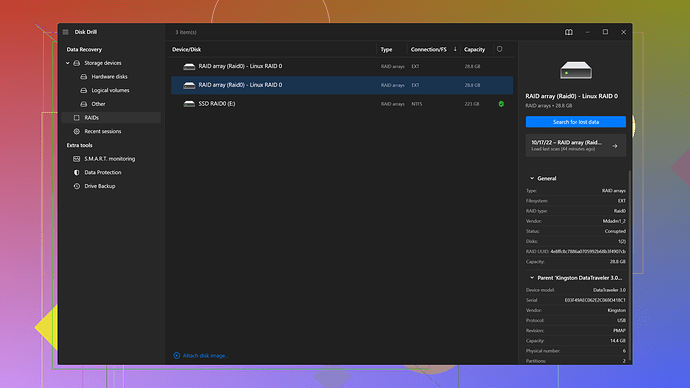Is it possible to recover a deleted partition on a Mac? I accidentally deleted a partition containing important work files. I’ve tried using Disk Utility, but it doesn’t seem to work. What other methods or software do you recommend for recovering the partition? Any help would be greatly appreciated.
Oh no, accidentally deleting a partition containing important files can be pretty stressful. You’re not alone in facing this kind of issue, many Mac users have been there. Disk Utility is okay for some basic operations, but for restoring a deleted partition, it often won’t be enough.
First off, don’t freak out. Deleted files and partitions usually aren’t wiped out immediately but marked as available space, which means data recovery is still possible as long as you don’t write new data to that space. Step away from the keyboard and avoid copying, downloading, or installing anything new on the affected drive.
You’ve got a number of software options for recovery. Disk Drill
is a solid choice. It’s particularly well-regarded for Mac. Here’s why you might want to give it a whirl and what you should know about it:Pros of Disk Drill:
- User-Friendly Interface: It’s got a clean, intuitive interface which is especially handy if you’re not super tech-savvy.
- Powerful Recovery Algorithms: Supports recovery of a wide range of file types and formats.
- Partition Recovery: It has a specific tool for recovering deleted partitions.
- Preview Before Recovery: You can see what files are recoverable before committing to the recovery process.
- Multiple File System Support: Handles HFS, HFS+, FAT, NTFS, and more.
- Extra Features: It offers bonus tools like data protection and disk management tools, which can be quite handy down the line.
Cons of Disk Drill:
- Cost: Though it provides a free version, most comprehensive features come with a cost. The PRO version might be on the pricier side depending on budget.
- Scan Time: Scanning large drives can be pretty time-consuming.
- Resource Intensive: It can be heavy on system resources during deep scans, so performance might get sluggish.
Here’s a basic guideline on how to use Disk Drill for recovering a deleted partition on your Mac:
- Download and Install Disk Drill from a reputable source. Do this on another computer if possible to avoid overwriting data on your affected drive.
- Open Disk Drill, select the drive where the partition was, and start a deep scan.
- Wait for the scan to complete. This could take a while, depending on the size of the drive.
- Once the scan is complete, you’ll see a list of recoverable partitions and files. Preview them to ensure the data you’re looking to recover is listed.
- Select the partition or files you want to recover, then follow Disk Drill’s prompts to restore them.
If Disk Drill doesn’t meet your needs or you want to compare alternatives, you may consider other tools like TestDisk or Disk Warrior.
- TestDisk is free and open-source. It’s a bit more technical but very powerful.
- Disk Warrior is another strong contender, though it’s often praised for fixing directory issues rather than recovering deleted partitions.
But if you’re looking for a blend of usability and power, Disk Drill usually does the trick for most users.
Before making any attempts, I recommend reading user reviews and perhaps even some testimonials. Each software has its unique features and quirks, so what works perfectly for one person might not be the best for another. Good luck with your recovery mission!
I totally get how frustrating it can be to lose an entire partition with critical files on it. Panicking is generally the first reaction, but as @techchizkid suggested, keeping calm and avoiding further writing on the disk are the best initial steps.
Adding to what’s been said, if you’ve already tried using Disk Utility and it hasn’t worked out, you might want to explore a couple of different routes. While Disk Drill is certainly a solid option, here’s another method and software worth considering:
Data Rescue 5:
Data Rescue 5 is another extensively-used data recovery software that can effectively recover deleted partitions and lost files on a Mac. A few reasons you might consider it:
Pros:
- Specialized for Mac: Just like Disk Drill, Data Rescue 5 has been optimized for Mac users specifically.
- One-Time Fee: Unlike some ongoing subscription models, Data Rescue charges a one-time fee for a lifetime license.
- Advanced Scanning Methods: The software offers both quick and deep scans, depending on the severity of your data loss scenario.
- RAID and Bootable Recovery: Supports RAID recovery and can create a bootable recovery drive.
- Customer Support: Their customer service is often praised for being very responsive and helpful.
Cons:
- Interface: Compared to Disk Drill, it might not be as user-friendly. Some people find it a bit overwhelming at first.
- Cost: It’s a bit on the pricier side, similar to the PRO version of Disk Drill.
- Resource Intensity: Deep scans can also be quite intensive on system resources, potentially causing slower performance.
Here’s how to use Data Rescue 5:
- Download and Install: As advised with Disk Drill, it’s ideal to do this on another system. You can find more about it on Data Rescue.
- Launch and Select Drive: Start the software and select the drive where the partition existed.
- Choose Scan Type: Pick either a quick scan for recently deleted partitions or a deep scan for more thorough recovery.
- Preview and Recover: Once the scan completes, preview the files recoverable, choose the ones you need, and proceed to recover them.
Now, if neither of these options works, another route is TestDisk. While it’s extremely powerful and free, it can be a bit daunting if you’re not very tech-savvy, as it involves working through a terminal interface.
TestDisk:
Pros:
- Free and Open-Source: Budget-friendly, especially during desperate times needing recovery.
- Powerful Recovery: It can recover lost partitions and make non-booting disks bootable again.
- Supports Multiple File Systems: Can handle HFS+, FAT, NTFS, and more beautifully.
Cons:
- User Interface: No frills, more like a throwback to command-line interfaces. It’s not user-friendly and might require a bit of a learning curve.
- Complexity: More technical users will find it less straightforward compared to the likes of Disk Drill and Data Rescue.
Steps for TestDisk:
- Download and Install from a reliable source. Since it’s terminal-based, you’ll need macOS terminal or an equivalent.
- Open Terminal, and Run TestDisk:
sudo testdisk - You’ll be presented with a menu-driven interface. Select the disk containing the deleted partition.
- Follow through guided steps to scan, list partitions, and recover the ones lost.
All that said, make sure you carefully read instructions and guides available for any of these tools. Disk Drill usually stands as a fan-favorite due to its all-rounded approach. Find out more about Disk Drill here: Disk Drill, where you’ll get a more comprehensive rundown, possibly aiding your recovery process right away.
Lastly, always remember to keep a backup next time! It sounds pedantic, but with tools like Time Machine on Mac, it’s a real lifesaver.
Hope this helps!
Hey there,
Ouch, deleting a partition with important work files is up there on the list of panic buttons, right? But hey, don’t sweat it too much. This kind of thing happens more often than you’d think. Like others have mentioned, first off, stop using the affected drive. Any new data written to it can reduce the chances of a successful recovery.
So, you’ve tried Disk Utility already. Good attempt, but yeah, it’s not always up to task when it comes to partition recovery. Let’s dig into a few other options that haven’t been touched on much.
1. Stellar Data Recovery for Mac:
This is another robust piece of software geared towards data recovery on Macs. It’s similar to Disk Drill and Data Rescue 5 but has its own perks.
Pros:
- User-Friendly Interface: Simple to navigate, making it a breeze even for non-techies.
- Various Recovery Options: Offers different scan options: from ‘Quick Scan’ for recent deletions to ‘Deep Scan’ for tougher cases.
- File Type Selection: You can pick specific file types to recover, which can save a ton of scanning time if you’re only looking for certain files.
- Supports Various File Systems: Works well with HFS, HFS+, FAT, NTFS, and exFAT.
- Recovery from Crashed Macs: Can create bootable USB drives to recover data if your Mac refuses to boot.
Cons:
- Cost: Similar to others, while there’s a free version, the premium features come with a price tag.
- Scan Time: Deep scans can be a bit slow, especially on larger drives.
Here’s a quick rundown on using Stellar Data Recovery:
- Download and Install: Refer to Stellar Data Recovery. Again, on another system if possible, to avoid overwriting data.
- Launch the App: Select the type of data you want to recover.
- Select Drive: Choose the drive where the deleted partition was.
- Scan: Opt for a deep scan if a quick scan doesn’t yield good results.
- Preview and Recover: After scanning, preview the files you wish to recover and follow the prompts to restore them.
2. EaseUS Data Recovery Wizard for Mac:
Another solid tool worth considering.
Pros:
- Ease of Use: This one’s got a very intuitive interface.
- Multiple Recovery Scenarios: Can handle everything from deleted files to lost partitions and even empty recycle bins.
- Supports a Wide Range of File Systems: HFS+, HFSX, FAT, NTFS, and more.
- Recovery Quality: Capable of deep scans for extensive recovery.
Cons:
- Price: The free version has a limited recovery capacity, so for extensive recovery, you’ll need to spring for the paid version.
- Scan Performance: Deep scans, as with all these tools, can be time-consuming.
Using EaseUS Data Recovery Wizard:
- Download and Install: Available on their official EaseUS website.
- Launch: Follow on-screen instructions to select the drive.
- Scan: Choose deep scan if quick scan doesn’t show the desired results.
- Preview and Recover: Similar process of previewing files before recovery.
Alternative to Software - Professional Help:
If you’re dealing with incredibly vital files and don’t trust the DIY approach, consider reaching out to a professional data recovery service. They can often recover data from even the most desperate situations. Just be aware, this can be costly!
Wrapping it Up:
While Disk Drill and Data Rescue 5 are solid choices, considering software like Stellar Data Recovery or EaseUS can offer additional options. Always remember to check user reviews and, if possible, start with free trials to see which software fits your needs best. Here’s a quick link to check out Disk Drill Data Recovery Software: Disk Drill Data Recovery Software. This page offers a breakdown of its functionality and the extended features available.
While everyone will have their faves, personally, I’ve found Disk Drill’s interface the most forgiving for those panicky situations, but Stellar also holds its ground pretty well. And hey, testing a few won’t hurt if it helps you sleep better knowing your work files are safe. Good luck!