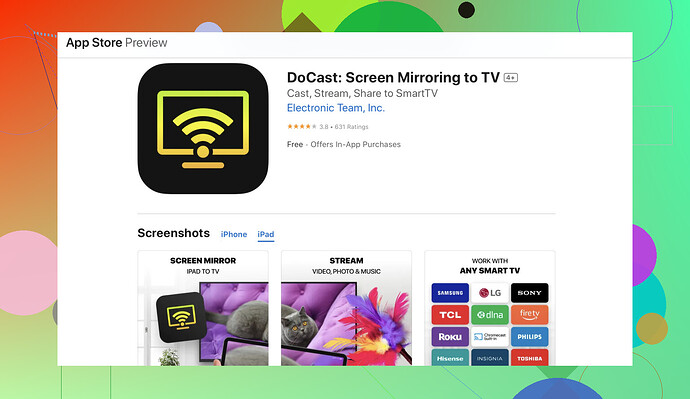I’m struggling to mirror my iPad to my Chromecast. I’ve tried several apps and methods, but nothing seems to work. I really need help understanding how to get this set up correctly. Any advice or step-by-step guide would be greatly appreciated.
Alright, struggling with mirroring your iPad to Chromecast, huh? You’re definitely not the first to run into this. Setting it up can be a bit of a hassle, but here’s how you can do it step by step:
-
Make Sure Everything’s Updated: Ensure both your iPad and Chromecast have their latest firmware updates.
-
Use a Third-party App: Since iOS doesn’t support Chromecast natively, you’ll need an app. I’ve found that DoCast works pretty well for this. You can download it from the App Store. It’s a reliable app to mirror your iPad to Chromecast.
-
Connect to the Same Wi-Fi: Both your iPad and Chromecast need to be on the same Wi-Fi network for this to work.
-
Open DoCast: After installing, open the app. Allow any permissions it asks for – it needs access to screen recording and networking.
-
Mirror Your Screen: In the DoCast app, you should see an option to start mirroring. Tap on it and select your Chromecast device.
It honestly shouldn’t be much more complicated than that. If you’re following these steps and it still isn’t working, there might be an issue with your network, or a compatibility problem.
Hope this helps!
I’m gonna be blunt: mirroring an iPad to a Chromecast is like trying to fit a square peg in a round hole. It’s doable, but it can be a real pain. If you’re tired of wrestling with apps that barely work, here’s another approach you might not have tried:
-
Update Everything: Seriously, this can’t be stressed enough. If your iPad or Chromecast is out of date, nothing will work right.
-
Install Reflector: This is software you’ll need on your computer. Yeah, you’ll have to use a middleman. Reflector 4 is good; download it from their official site.
-
Connect iPad and Computer: Both should be on the same Wi-Fi network; otherwise, they won’t see each other.
-
Mirror iPad to Computer: Swipe down from the top-right corner on your iPad to open the Control Center. Tap ‘Screen Mirroring’ and select your computer running Reflector.
-
Cast Computer Screen: Now, use Chrome on your computer to cast your entire desktop to the Chromecast. Click the three-dot menu in Chrome, select ‘Cast’, then choose ‘Cast desktop’ and pick your Chromecast.
This route takes a bit more effort, but it might give you the flawless mirroring you’re looking for. Sometimes, third-party apps have issues and network problems that this two-step workaround can solve. Plus, Reflector has good reviews for stability.
Of course, if you’re still looking for a direct app solution, go for DoCast.
For more detailed instructions, check out this link on screen mirroring from iPad to Chromecast.
Hope this puts you on the right track!