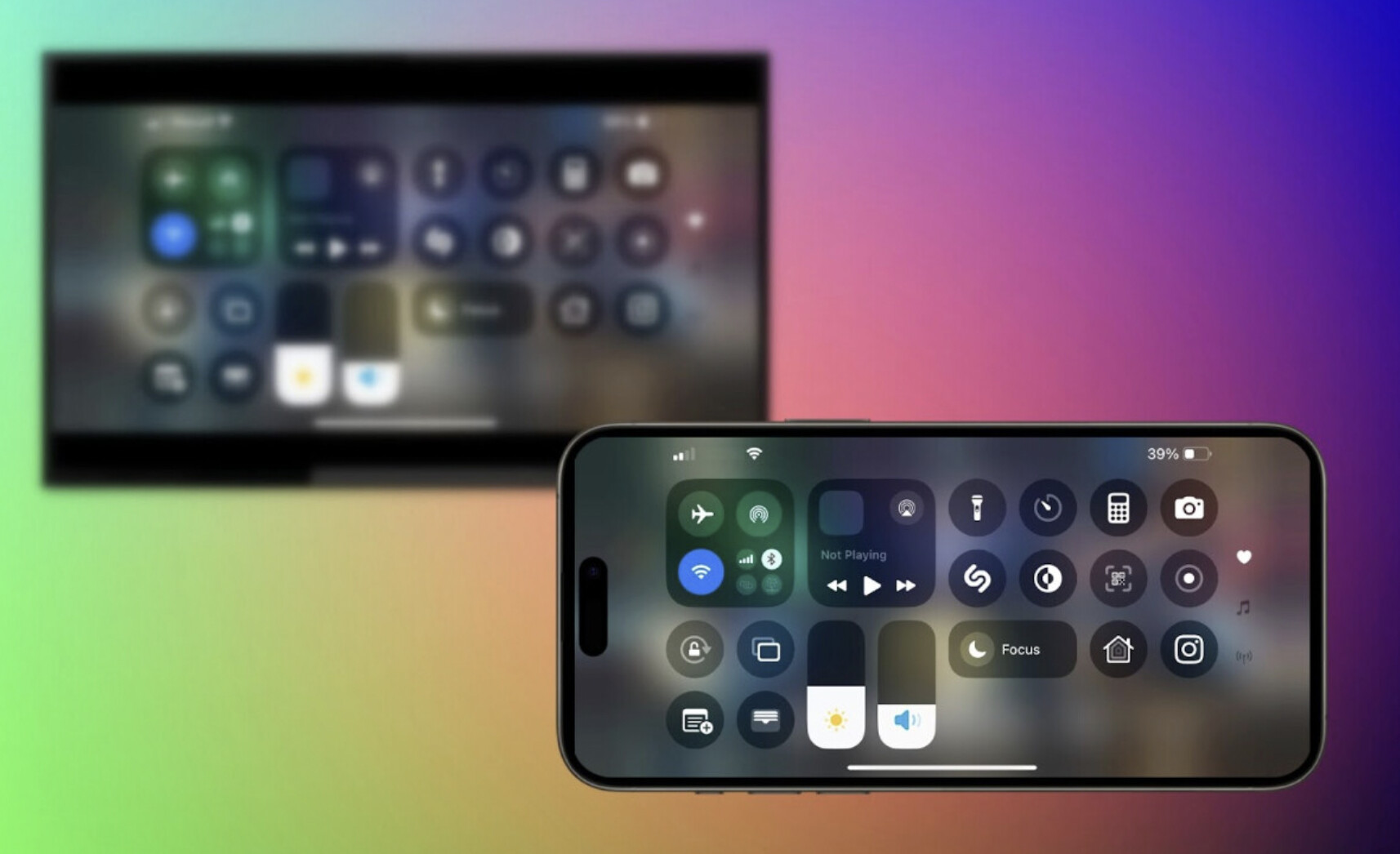I’m trying to cast my iPhone screen to my Vizio TV but can’t seem to get it to work. I have both devices connected to the same Wi-Fi network but still no luck. Has anyone experienced this issue before or know how to fix it? Any help would be appreciated!
How to Cast iPhone to a Vizio TV — Step-by-Step
If your iPhone and Vizio TV are already on the same Wi-Fi but still not connecting, don’t worry — there are a couple of ways to make it work. Vizio TVs generally support AirPlay 2, which is the easiest method, but you can also use third-party apps or HDMI for more compatibility.
Method 1 – AirPlay 2 (Best for Newer Vizio TVs)
Most Vizio SmartCast TVs made after 2016 support AirPlay 2.
Steps:
- On your Vizio remote, press the Home (V) button.
- Go to Extras → make sure Apple AirPlay is turned ON.
- On your iPhone, open Control Center (swipe down from top-right).
- Tap Screen Mirroring → select your Vizio TV.
- Enter the AirPlay code from your TV if prompted.
![]() Works well for videos, photos, and full-screen mirroring.
Works well for videos, photos, and full-screen mirroring.
Method 2 – DoCast Mirroring App
If AirPlay isn’t working or your model doesn’t support it, try DoCast. It works with a wide range of TVs and streaming devices, including Chromecast, Fire TV, Roku, Samsung, LG, Vizio, Sony, ONN, and more.
Steps:
- Install DoCast on your iPhone.
- Make sure both devices are on the same Wi-Fi network.
- Open DoCast → pick your Vizio TV → tap Screen and Start Mirroring.
![]() Great for showing your iPhone screen on the TV wirelessly.
Great for showing your iPhone screen on the TV wirelessly.
Method 3 – HDMI Cable (Zero Lag)
For presentations or gaming, a wired connection is most stable.
Steps:
- Get an Apple Lightning to HDMI adapter (or USB-C to HDMI for iPhone 15+).
- Connect adapter → HDMI cable → TV.
- Change TV input to HDMI.
![]() No Wi-Fi needed and lag-free.
No Wi-Fi needed and lag-free.
There are several ways to mirror or cast your iPhone to Vizio TV depending on the type of TV you have. Some TVs support AirPlay. If your TV doesn’t support AirPlay, you can use other methods like third-party apps such as DoCast to mirror or cast your iPhone screen. The best option depends on your TV brand and its supported features.
I’ve been through this problem before with my Vizio TV. One thing you might want to try that @mike34 didn’t mention is ensuring that your iPhone and Vizio TV are on compatible AirPlay versions. Not all Vizio models support AirPlay 2, which may be the issue.
Here’s another trick: if your TV shows up but still won’t connect, try resetting the network settings on your TV through the settings menu.
Also, a common glitch with iPhones is outdated software. Ensure your iPhone has the latest iOS installed. An underrated solution is using a direct HDMI adapter for your iPhone. It bypasses all connectivity issues and offers a reliable alternative.
And speaking of apps, while DoCast is a solid recommendation, don’t forget about the VIZIO SmartCast Mobile app. It’s specifically designed for Vizio and includes features beyond screen mirroring.
Finally, for a comprehensive step-by-step, check out this guide to casting from iPhone to a Vizio.
Hope this helps!
Another thing you could try is using a third-party HDMI adapter to connect your iPhone directly to your Vizio TV. It’s not usually something people want to mess with – lots of us lean towards wireless options, but sometimes simplicity wins. @byteguru and @mike34 have already covered most wireless troubleshooting, but nobody’s really gone full-on analog yet.
Before diving into compatibility issues with AirPlay versions as @byteguru mentioned, maybe give this a go if you have one handy: grab a Lightning to HDMI adapter and an HDMI cable, then connect them directly to your TV. It’s almost foolproof and sidesteps all the gremlins that live in the Wi-Fi world.
About the DoCast app @mike34 suggested – yeah, it’s pretty solid. Pros of the DoCast app are that it’s user-friendly and can bypass some of those annoying AirPlay bugs. Another plus is it works seamlessly with many types of content, not just videos. However, be prepared for the occasional lag or screen resolution issues—just a heads-up. Alternatives like the ApowerMirror app or even LG’s TV Plus for other brands may offer more features, though they equally have their hiccups.
Let’s not forget the good old VIZIO SmartCast Mobile app. Makes your TV a bit more intelligent and extends its functionalities beyond just screen mirroring. Takes a bit to set up but pays off by allowing easy content shifting.