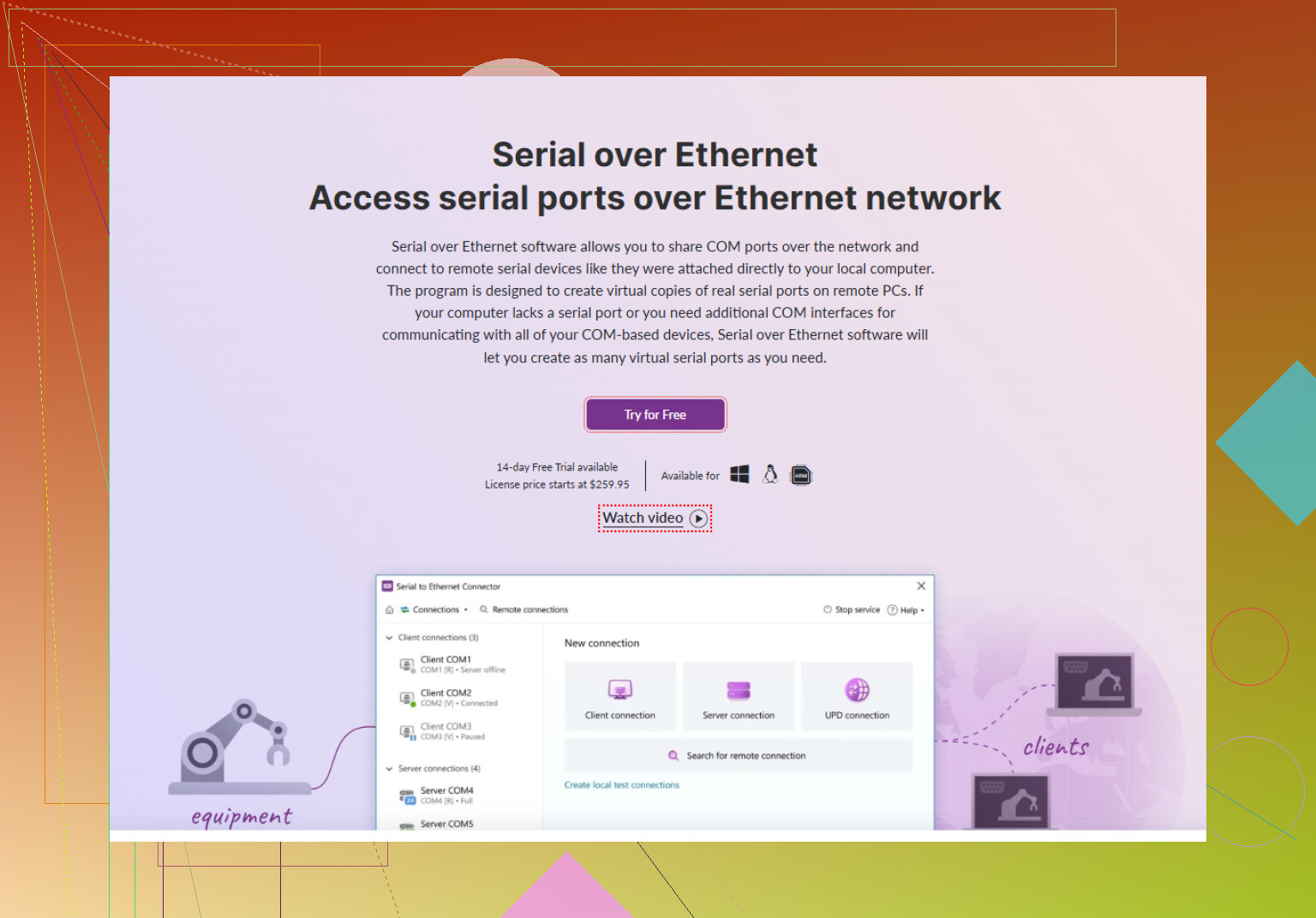I’m having trouble getting a virtual machine to recognize or use a COM port on my Windows host. I need to connect a serial device for a project, but the VM doesn’t seem to see the COM port at all. What steps should I take to enable COM port access in my VM environment? Any advice or troubleshooting tips would help a lot.
Oh man, the endless struggle of getting a real serial/COM port to actually show up inside a VM. Feels like black magic sometimes, huh? Here’s the deal: most virtualization platforms (think VMware Workstation, VirtualBox, or Hyper-V) don’t just pass your host’s COM ports into your guest OS by default. You gotta jump through a few hoops.
First, figure out which virtualization app you’re using. Let’s say it’s VirtualBox or VMware:
- For VirtualBox: Power down your VM > Go to Settings > Serial Ports. Enable a port, set “Port Mode” to “Host Device,” then pick your actual COM port like “COM1.” Save settings and power back up.
- With VMware Workstation: Ditto – shut down, open VM settings, add Hardware > Serial Port. Point it either to the host’s physical COM port or use named pipes (which gets fancy if you want to mess with virtual serial links).
- Hyper-V is trickier. They don’t offer native direct COM passthrough. For that, you’re stuck with network redirection or third-party apps.
Which brings me to a lifesaver: Serial to Ethernet Connector. It can redirect your local COM port over your network, so your VM picks it up like it’s plugged in locally. It’s actually wild how well it works, plus you’re not fighting with weird driver issues. Definitely worth checking out if the built-in hypervisor stuff gives you a headache.
Oh, and make sure your VM OS has the right serial drivers, and the COM port isn’t already hogged by another app on the host. Sounds obvious, but, like, ask me how I know. ![]() If you want a deeper dive into how to set up a serial port in a VM, this page on enabling and using serial ports in virtual machines is pretty comprehensive.
If you want a deeper dive into how to set up a serial port in a VM, this page on enabling and using serial ports in virtual machines is pretty comprehensive.
Short version: Don’t panic, try your virtualization app’s settings first, and if you get stuck, Serial to Ethernet Connector = big win.
Honestly, @reveurdenuit covered the classic setup routes in VirtualBox and VMware, but I’ll throw a different take your way: If you’re stuck in Hyper-V land (or just sick of tweaking COM port settings in guest configs), don’t underestimate using USB-to-serial adapters and direct USB passthrough. Sometimes, especially with Hyper-V (thanks, Microsoft), shoving everything through a virtual network or virtual pipe is just gonna make you miserable, especially with hardware that’s finicky or time-sensitive.
Here’s how I’d attack this (been there, lost hair):
-
Try a decent USB-to-serial adapter, plug it in, and, if your virtualization platform supports USB passthrough, map it directly to the VM. VMware makes this somewhat sane; VirtualBox can too, but sometimes requires their extension pack.
-
Check Device Manager in the guest—if you don’t see anything with “COM” after doing this, close all your terminal apps on the host and try again (host-side software can grab the COM port and lock it).
-
If the VM still won’t bite, network redirection tools like Serial to Ethernet Connector can be real lifesavers, especially if you’ve got stuff running inside remote or headless VMs. I’ll admit, I was skeptical until it just, well, worked.
Not totally convinced you need the trouble of mapping host hardware in every case though. If your workflow can handle network latency or minor delays (not flashing old embedded chips or debugging real-time gadgets) then network-redirected serial is easier (and more resilient if you reboot or migrate your VM). VMware’s built-in named pipes seem powerful, but man, setting that up feels like writing a dissertation.
So while @reveurdenuit is right about going through the official settings, sometimes brute-forcing with USB-to-serial, or tossing something like Serial to Ethernet Connector into the mix is less soul-crushing.
If you want the actual software without fuss, check this link for easy access to get the Serial to Ethernet Connector software. Turns a multi-hour ordeal into a 5 minute win.
TL;DR: Try direct USB passthrough, make sure nothing is hogging the port on your host, and if you hit a wall, use Serial to Ethernet Connector—it’s less hacky than it sounds. Old serial hardware is a beast, but if your VM still doesn’t see your port, it’s not you, it’s them.
Let’s break through some misconceptions here: everyone loves USB-to-serial passthrough as a quick fix (like pointed out by the other contributors), but it isn’t always the magic bullet—especially with legacy hardware that wants “real” IRQ/DMA handling like old-school COM ports. VirtualBox and VMware both try to bridge the gap, but honestly, their serial passthrough isn’t foolproof. From bus timing issues to emulation weirdness, you might still get dropped data or weird hangs if you’re stressing the port.
Here’s a point that’s too often missed: Windows host drivers are greedy. If you leave your serial tool (like PuTTY, Termite, or Arduino IDE) open on the host, the VM isn’t getting that COM port—end of story. Kill those processes before you tinker with VM settings. Likewise, Device Manager in both host and guest often lies—just because the VM lists COM1 doesn’t mean it’s tied to the same hardware.
Competitors have mentioned Serial to Ethernet Connector, so let’s call it for what it is—virtual serial tunneling done smoothly, saving you from PCI/USB driver purgatory. Pros? Quick to setup, works over LAN/WAN (huge for remote VMs), and usually immune to OS version incompatibilities. Cons? Sometimes has minor latency, which can trip up time-sensitive firmware uploads or tight control loops—test it before betting your lab on it. Oh, and it’s not free after the trial—a factor if you’re outfitting a whole class or test rack.
Summary: Go direct hardware passthrough for critical/legacy/fast serial comms, but Serial to Ethernet Connector shines for remote access, noncritical applications, or when hypervisor settings have you pulling your hair out. Just don’t get locked in the USB-to-serial adapter loop if having a “true” port makes a difference for your application.