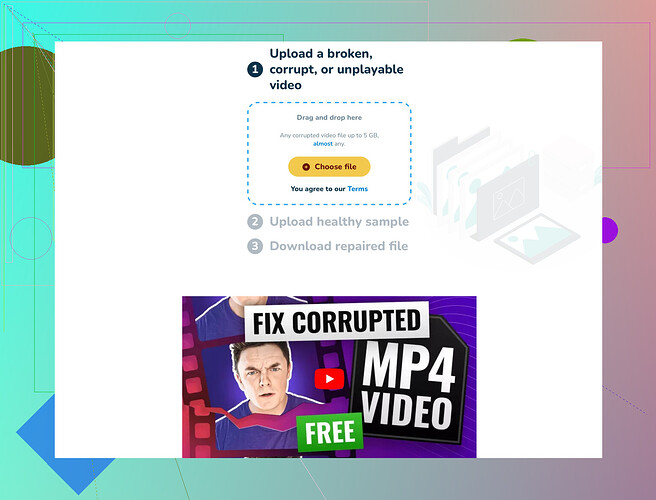I recently transferred some important video files, but one of them appears to be corrupted. It won’t open or play on any media player I’ve tried. Does anyone know how I can repair this MP4 file? Any advice or software recommendations would be greatly appreciated.
I had a similar issue some time ago when I transferred a bunch of videos, only to find one of my MP4 files was corrupted. It wouldn’t play on any media player, including VLC and MPC-HC. I tried a couple of methods to fix it, and here’s what worked for me:
-
VLC Media Player:
- Open VLC and go to
Media>Convert / Save. - Add the corrupted .mp4 file, then click
Convert / Save. - Choose a destination and a file format (try MP4 again or another format).
- Click
Startand wait for VLC to process the file. Sometimes, VLC repairs minor corruptions during conversion.
- Open VLC and go to
-
MP4 Repair Software:
There’s a nifty tool I found called ‘Intelligent Free Video Repair,’ which is user-friendly and quite effective. This software has managed to save a couple of my videos from being trashed. You can easily find it online. -
Online Repair Services:
If the above methods don’t work, you might consider an online repair service. These services can analyze and fix corrupted video files. Some are free with size limitations, and some might require a subscription or a one-time fee.
For a more detailed guide and potential alternate methods, I once saw a useful ‘Explaining Video Repair Techniques on Reddit’ that helped me out. The community suggestions there are pretty helpful, and you’ll find step-by-step instructions to try other methods if these don’t work for you. Check it out for more insights and additional ways to tackle this issue.
I feel you, having faced the same pesky issue with corrupted MP4 files. Here’s a different angle that might help you out.
-
FFmpeg: This is a powerful tool for handling media files, including repairs. If you’re comfortable with command lines, you could try:
ffmpeg -i corrupted.mp4 -c copy fixed.mp4This remuxes the file and often fixes minor errors that make the video unplayable.
-
HandBrake: It’s another open-source tool, primarily for converting videos, but it can also help with corrupted files. Sometimes simply re-encoding the video with HandBrake can resolve the corruption.
-
Stellar Repair for Video: If you’re willing to invest a bit, Stellar has a paid tool known for video repairs. While it isn’t free, it offers a high success rate and can fix severe corruption.
On another note, backing up your video files before transferring can save you tons of headache in such scenarios. However, if you prefer an online solution, ‘Clever Free Online Video Repair Service’ is a lifesaver for fixing corrupted MP4 files quickly and without much hassle.
Good luck, and I hope one of these methods gets your video back in action!
Hey there!
To fix a corrupted MP4 file, consider giving DivFix++ a shot. This open-source tool specifically aims at repairing AVI files but actually works on MP4s too. Simply load your video, check ‘Keep Original’ to avoid overwriting your damaged file, and click ‘Fix.’ I’ve had success with it for some tricky files that other methods couldn’t handle.
Another option, if the previous user mentions didn’t help, is Wondershare Repairit. This tool is more on the pricier side, but it offers a great hit rate and can handle various corruptions and errors. One downside, however, is that the trial version only lets you preview the repaired video – you’ll need to purchase the license for full functionality.
When it comes to online solutions, the Clever Video Repair Solution is quite handy but not without its drawbacks. On the plus side, it’s quick, easy to use, and can tackle a wide range of corruptions. However, the cons include limitations on file size (free plans usually cap at small files), and some intricate errors won’t be covered without a premium subscription.
For FFmpeg enthusiasts, if the -c copy suggestion didn’t work, you might try:
ffmpeg -i corrupted.mp4 -vf 'yadif' -c:v libx264 output.mp4
The yadif filter can help deinterlace and sometimes manage the corruption better.
Alternative Online Repair Tools include tools like Restore.Media and ClipChamp. They both offer similar services to Clever’s Repair Tool but may have different success rates depending on the extent of corruption and the intricacies involved.
Lastly, a quick reminder, always try to maintain a backup before the transfer. It’s a lifesaver! Good luck, and fingers crossed your video is back in action soon!