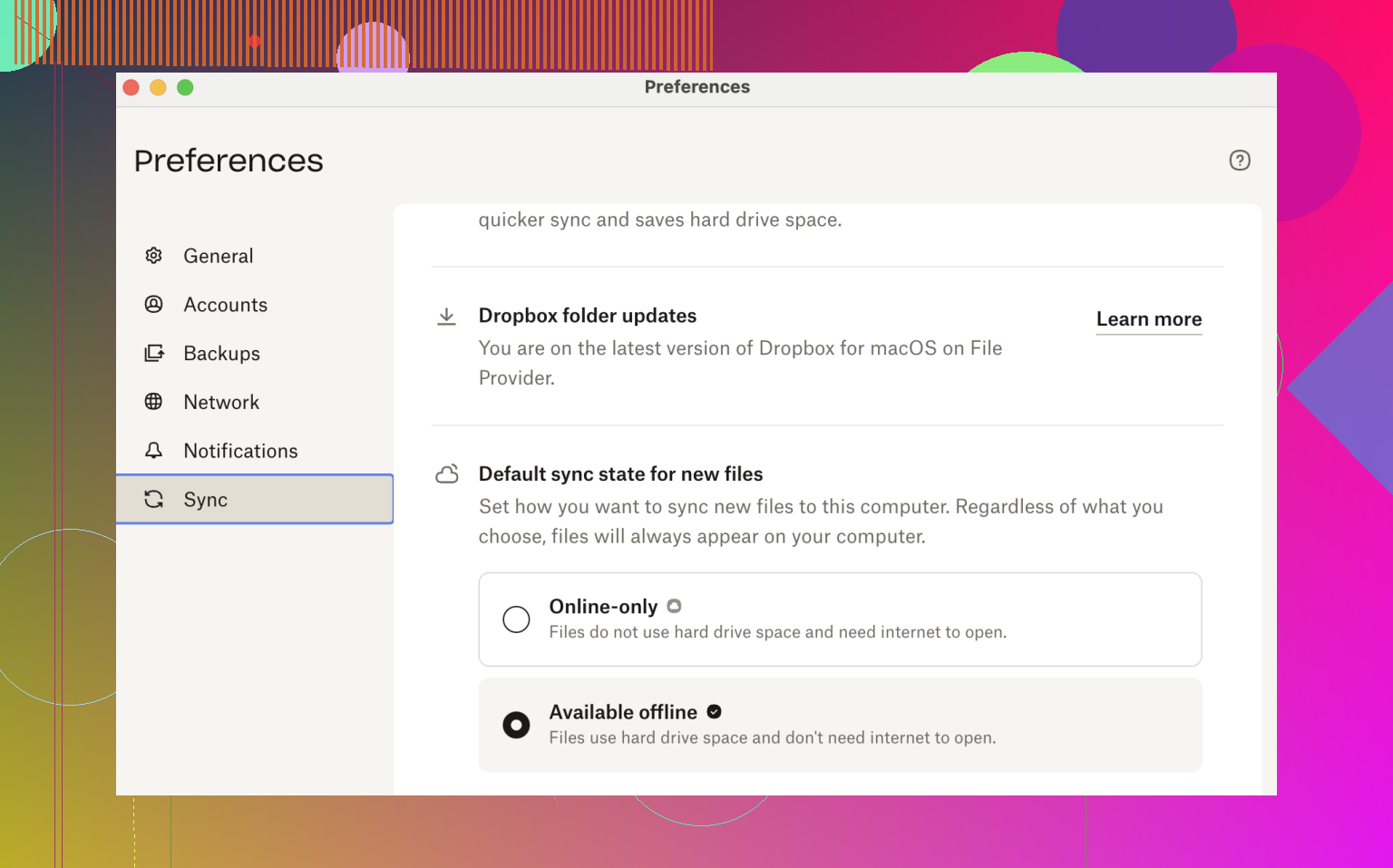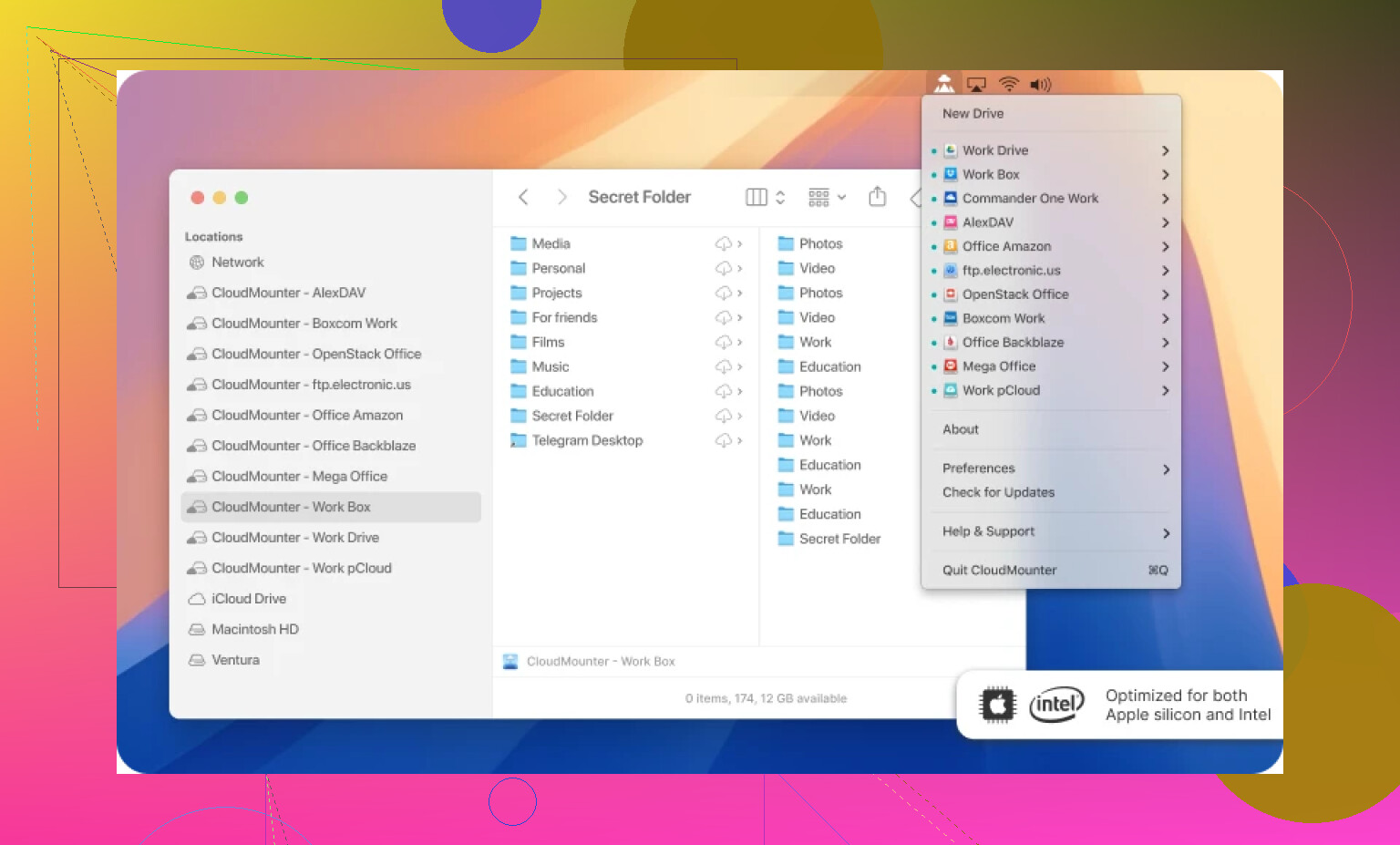I need to use Dropbox offline but can’t figure out how to access my files without an internet connection. My laptop often loses WiFi when I’m traveling, and I still need important documents. Any tips for setting this up or troubleshooting offline access would be great.
Alright, so you’re staring down a weekend trip with spotty WiFi or your apartment’s internet ghosts you during crunch time. Yeah, I’ve been there. Here’s how I muscle through Dropbox access even when the signal bails—so you’re not caught downloading “project_final_V16.pdf” on cell data.
Making Files Stick Around Without Internet
Here’s the move: fire up your Dropbox desktop app, find any file or folder you need, and just right-click it. There’s an option called “Available offline.” Click that, done deal. Dropbox will pull a copy down to your machine. While you’re offline, you can open, edit, do your thing… and the magic happens the minute WiFi’s back: new versions sync straight to Dropbox, zero worries.
Alternative Approach for the Storage-Conscious
Maybe your laptop storage is perpetually maxed out or you’re juggling five cloud drives (I salute you)—then there’s another angle that’s worth a look. Ever heard of CloudMounter? It sorta lets you treat cloud files as if they’re chilling on your hard drive, but without gobbling up actual space. No syncing giant folders. Everything just appears local, but it taps Dropbox until you lose connection. When that happens, files marked for offline use are still there.
Why Even Use CloudMounter With Dropbox?
Let’s real-talk those killer features that actually made me stick around:
- It does local encryption on YOUR end, before anything leaves your computer. That means if Dropbox ever gets snooped on, your stuff’s still scrambled.
- Switching between different Dropbox accounts is frictionless. I’ve got one for freelance, one for personal—no annoying sign-in circus.
- No need to stress over lost edits. Edit your files wherever—CloudMounter keeps track and sends changes back to Dropbox whenever you’re plugged in.
If you’re in that annoying crowd constantly chasing WiFi or running a bunch of cloud accounts, might be worth giving this app a try. Fewer headaches, no desperate phone tethering, and no more “which Dropbox am I even logged into?” slipups. Just grab what you need before your net ghosts you, and keep working. Works for me, anyway.
Not gonna lie, @mikeappsreviewer pretty much nailed the basics with the right-click “Available offline” trick in the Dropbox app. Honestly though, Dropbox’s own offline setup isn’t all rainbows—sometimes you think a whole folder is offline, but only those specific files you tagged actually are. Been burned by that in a couple airport lounges, frantically realizing half my subfolders are MIA. So here’s another take:
If you want everything (or at least, a big chunk of your Dropbox) always in reach, make sure you’re NOT using Dropbox’s “Online-only” selective sync at all—go to Dropbox settings > Preferences > Sync, and pick the actual folders you want always synced. Full folder mirroring eats up drive space, but if you’ve got SSD room to spare, it’s the only way you won’t be stuck with phantom files needing WiFi.
Now, about CloudMounter—as @mikeappsreviewer said, handy for juggling accounts and keeping space usage tiny. But, heads up: the real offline magic only works for stuff you proactively pin for offline use! Otherwise, CloudMounter is just another “window” to your cloud that slams shut the second WiFi drops. I like it as a Dropbox supplement, but wouldn’t bet my work trip on it solo.
TL;DR - If your life depends on consistent offline access, go old school: use Dropbox’s native “keep on this device,” double-check your sync settings, and maybe keep a USB stick backup for truly crucial files. CloudMounter is a solid sidekick for managing a bazillion accounts or encrypted stuff, but don’t forget to set those offline pins before you step on that plane or enter Starbucks dead zone territory. Trust but verify, Dropbox-style.
Not gonna lie, I almost threw my laptop out a train window last time Dropbox left me high and dry at 30,000 feet. @mikeappsreviewer and @caminantenocturno already covered the main offline tricks, but let’s not pretend Dropbox’s “Available offline” is always sunshine and rainbows. Sometimes you tag files, switch off WiFi later, and surprise—some mysterious sub-sub-folder didn’t make the cut and you’re nowhere near a Starbucks. Annoying.
Alternative I swear by: if you seriously need rock-solid access and aren’t worried about gobbling up gigabytes, just dump your must-have folders somewhere outside of Dropbox entirely—old school, drag-and-drop style into “Documents” or whatever. That way, no sync hocus-pocus, just plain old local files. Nobody likes hearing “copy all your files,” but trust me, nothing beats 100% certainty when you’re in a cellular black hole.
If you love living dangerously (or, let’s be honest, run out of hard drive room), CloudMounter is cool because it makes your Dropbox look like it’s just hanging out in Finder, and the encryption is actually legit (always nervous about Dropbox reading my stuff). Just don’t expect every file to magically show up when the plug’s pulled unless you set them for offline use first—learned that the hard way with a gnarly PowerPoint I had to re-make from memory.
TL;DR: Right-click and “keep on device” if you trust yourself to tag everything. If you don’t, double up with old-fashioned local copies for the critical stuff. And if you’re a multi-cloud masochist, CloudMounter is worth the price of admission, but not a solo act—think of it as extra insurance, not a get-out-of-sync jail free card. Anyone else still just use USB sticks, or is that too 2003?