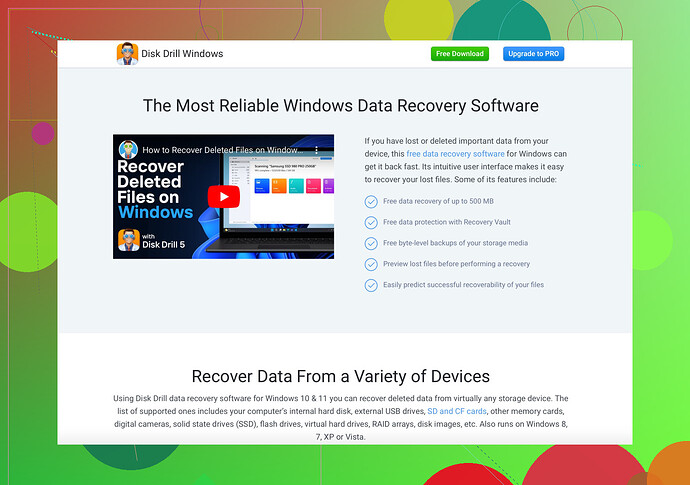I accidentally formatted my WD My Passport external hard drive and lost all my important files. I need help with data recovery methods or software recommendations. How can I retrieve my lost data? Any advice or tools would be appreciated.
Ugh, accidentally formatting your WD My Passport is a real pain, but don’t freak out yet! There’s hope. Here are some steps and tools you can use to try and get your data back:
Recovery Steps
-
Stop Using the Drive: Don’t add any new data to your WD My Passport. New data can overwrite the lost files, making them harder or impossible to recover.
-
Choose a Data Recovery Software: There are several software options available that can help recover files from a formatted drive.
Recommended Software
One of the most recommended tools is Disk Drill Data Recovery Software. This software is very user-friendly and quite powerful. Here’s how you can use it:
-
Download and Install Disk Drill: Go to their website, download, and install it. It’s compatible with both macOS and Windows.
-
Connect Your WD My Passport: Make sure your external hard drive is connected to your computer.
-
Launch Disk Drill: Open the software and select your WD My Passport from the list of available drives.
-
Scan for Lost Data: Select the scan option to search for lost or deleted files. Disk Drill can perform a Quick Scan for recently deleted files or a Deep Scan for files that have been lost for a while.
-
Review Recovered Files: Once the scan is complete, you can review the files to see what can be recovered. Disk Drill lets you preview most file types before fully recovering them.
-
Save Recovered Files: Select the files you need and choose a location to save them. Make sure to save them to a different drive to avoid overwriting any more data on your WD My Passport.
Other Softwares to Consider
If Disk Drill doesn’t do it for you, there are other tools like:
- Recuva: Ideal for Windows users, it offers a simple interface and is free to use.
- EaseUS Data Recovery Wizard: Another great option with a straightforward interface and various scanning options.
Additional Tips
- Regular Backups: Set up automatic backups to another external drive or cloud storage to avoid future catastrophes.
- Professional Services: If software fails, consider professional data recovery services. They can be pricey, but sometimes worth it for irreplaceable data.
No guarantees, but these methods should give you a fighting chance to get your data back. Hang in there!
Man, accidentally formatting your WD My Passport sounds like a nightmare, but don’t worry; you’ve got options. I see @jeff mentioned Disk Drill and a few others, which are great choices. However, let me add a couple more tips and insights to give you more recovery methods without repeating too much of what’s already been said.
Additional Tips and Software
-
Seek Alternative Software: While Disk Drill is solid, you can also consider alternatives like Stellar Data Recovery and TestDisk. Stellar Data Recovery is user-friendly and excellent for deep scans, while TestDisk is free and open-source but requires a bit more technical know-how.
-
Stellar Data Recovery: Fantastic for both Windows and macOS, it’s particularly good for recovering data from formatted drives.
-
TestDisk: A free, open-source option that can recover and fix partition tables.
-
-
Use Built-in Tools: Before trying third-party software, you might want to check your operating system’s built-in utilities.
- Windows File Recovery (Windows): A command-line tool for simple recoveries.
- Time Machine (macOS): Only if you had it set up for backups.
-
Try Bootable Recovery Drives: Sometimes, the best way to recover data is to use a bootable recovery drive. This can prevent any new data from overwriting your formatted drive. Tools like Rufus can create a bootable USB and launch your preferred recovery software directly from it.
Empathy Corner
Hey, been there, done that. I formatted my drive once and panicked but managed to recover almost everything using professional services. If you’re not tech-savvy or if software solutions don’t work, consider sending it to a professional data recovery service. Yeah, it can cost a pretty penny, but some things are worth it.
Preventive Measures for the Future
- Regular Backups: Get into the habit of regular backups using software like Acronis True Image or even just using cloud storage services like Google Drive or Dropbox.
- Backup Automation: Set up an automated system so you never forget to back up your important files. This reduces a lot of future headaches.
Summing Up
Don’t add new data, and consider multiple software options like Disk Drill, Stellar Data Recovery, and TestDisk. If DIY doesn’t cut it, don’t hesitate to seek professional help. Keep calm, follow these steps, and you have a real shot at getting your stuff back.
For those of you looking for more details on a user-friendly recovery tool, you can check out Disk Drill, which is excellent for both beginner and advanced users.
Hold on tight and dive into it!
Hey there, formatted your WD My Passport? That’s a bummer. Let’s dive straight in:
Pros and Cons of Disk Drill
- Pros: User-friendly, supports both macOS and Windows, deep scan capabilities.
- Cons: Free version has limited recovery capacity, not as powerful for complex data loss as some say.
Additional Recovery Options
Stellar Data Recovery
- Good For: Both beginners and advanced users.
- Unique Feature: Excellent deep scan capabilities.
TestDisk
- Good For: Geeks who enjoy command-line utilities.
- Unique Feature: Open-source and free.
Another Approach: Bootable Recovery Drives
Bootable recovery drives like Rufus can prevent overwriting formatted drives. This method ensures cleaner and safer data recovery.
Built-In Tools
- Windows File Recovery: Basic command-line tool.
- Time Machine (macOS): If backups were set up, it’s a lifesaver.
Preventive Measures:
- Regularly automate backups via Acronis or cloud storage.
- Consider using RAID configurations for extra data security.
Story Time
Once, I trashed my external drive. Thought all hope was lost until Stellar got my stuff back. Expensive, yet worth every penny.
So, feeling techy? Go for TestDisk. Wanna save time? Disk Drill or Stellar’s for you. Opt for pro services if all else fails. Good luck!