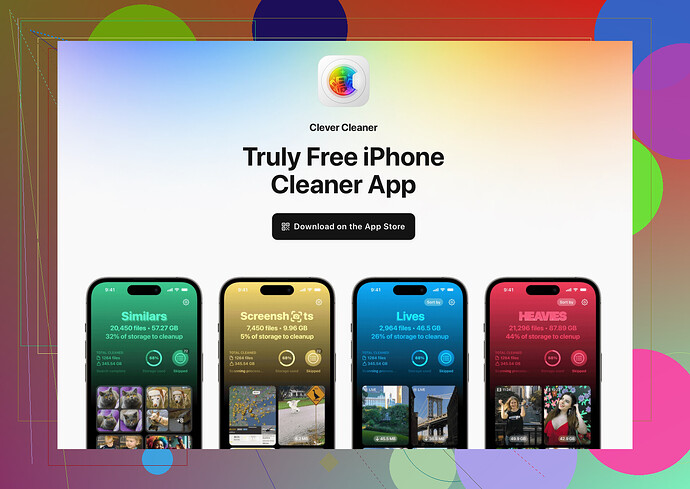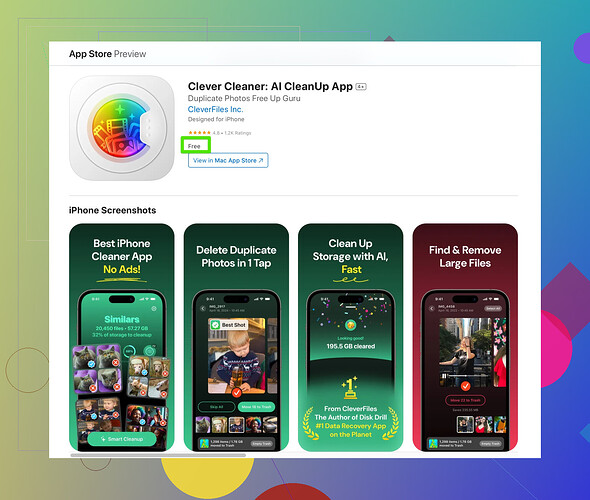I need help with deleting iCloud storage. My account is full, and I can’t back up anything new. I’d like to clear some space, but I’m not sure how to delete files or manage it correctly. Could someone guide me on what to do?
Oh, iCloud full again? Welcome to the club. It’s like Apple wants us all paying for more storage! Anyway, you can free up space without caving to their traps. Here’s what you should do:
-
Check What’s Eating Your Storage
Go to Settings > [Your Name] > iCloud > Manage Storage. You’ll see the culprits – Photos? Backups? Old app data you didn’t even know existed? -
Delete Old Backups
Tap on Backups, and you’ll probably find backups from devices you haven’t used in years. Delete the ones you don’t need – but don’t mess with your current device backup. -
Purge Photos and Videos
Photos take up a TON of space. Either move them to your computer or use a free cloud service like Google Photos. If you’re attached to iCloud, delete duplicates, screenshots, and random blurry photos. There’s this app, Clever Cleaner for iPhone, which can help find and delete useless files fast. Super handy. -
Clear App Documents and Data
Some apps (looking at you, WhatsApp) hoard tons of data. Either delete and reinstall the bloated apps or clear them in the iCloud settings. -
Disable Apps You Don’t Need Backed Up
In iCloud settings, turn off backups for apps you don’t need. Not every meme in Messages needs to be immortalized. -
Empty Recently Deleted Folders
Don’t forget that deleting something doesn’t actually delete it. Empty the Recently Deleted folders in Photos, Files, or wherever you’ve cleaned up.
And boom, space! But for real, that Clever Cleaner app is a lifesaver for people like us who don’t want to spend hours hunting stray GBs.
If your iCloud storage is maxed out, welcome to the world of ‘Upgrade your storage!’ pop-ups. But yeah, you don’t have to give in—there are ways around it. While @jeff mentioned great points, let me add a few alternatives or things to expand on, just in case you wanna go a slightly different route:
1. Skip Backups Entirely for Certain Content
Instead of juggling backups in iCloud, why not directly back up your photos, videos, or files elsewhere like an external drive or computer? Apple lets you connect your iPhone to a Mac or PC via Finder or iTunes and back up everything locally. Sure, it’s old-school, but it works without hitting you with constant monthly fees.
2. Shrink Photo Backup Size: The Compression Trick
While @jeff’s idea about moving photos to Google Photos (which is great) or deleting wonky photos works, here’s a compression hack: Use an app to compress those huge iPhone pics/videos before re-uploading them to iCloud. Apps like this will slash storage size, and it’s a less painful way to hold onto your memories without needing extra GB.
3. Change Messages Settings on iCloud
Why let every ridiculously long meme-filled conversation clog your storage? Go to Settings > Messages > iCloud Sync and disable! This stops future messages from syncing, but you can also clear past ones by deleting texting attachments under Manage Storage.
4. Use iCloud Alternatives
Did everyone forget Dropbox, Microsoft OneDrive, or even Google Drive exists? They’re less restrictive and oftentimes include more storage for free. Pretty ironic that the company pushing ‘Think Different’ may be holding your data hostage.
5. That Clever Cleaner App? Yes—Use It.
Jeff mentioned it, and I’ll co-sign. It’s like a professional housekeeper for your iPhone/iCloud mess. If your ‘Recently Deleted’ folder is mysteriously still hanging out at 3GB after a cleanup spree, find those hidden junk files fast. It’s practically built to handle clutter from people who procrastinate emptying their trash. No judgment.
One Gripe—I Disagree on WhatsApp Deletion
Reinstalling WhatsApp or other bloated apps can be risky. Sometimes, you lose old data or conversations in the process if you didn’t set up backups right. Instead, manually clean chat histories or open their settings to control storage usage.
So yeah, plenty of ways to not pay for more room in Apple’s cloud trap. Just requires a bit of patience, strategy, and a cleanup tool here and there. The key’s deciding what really needs to stick around versus what’s better off on your desktop or another free service.