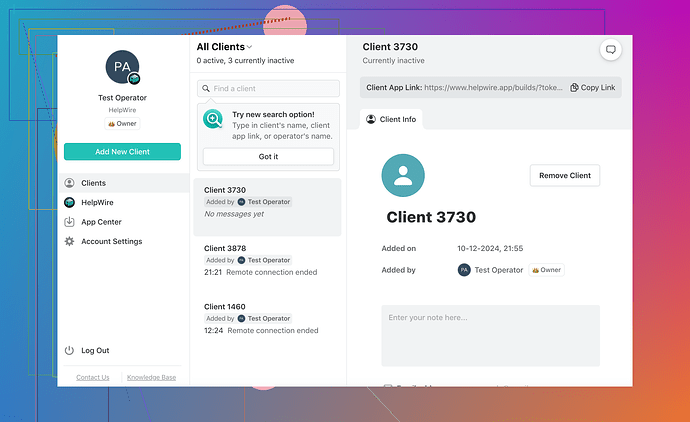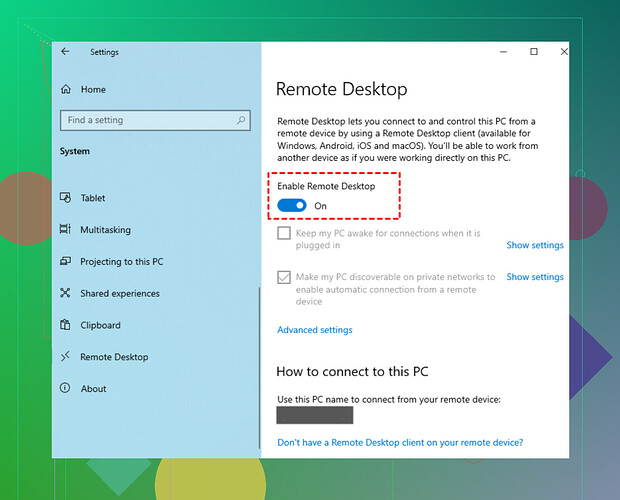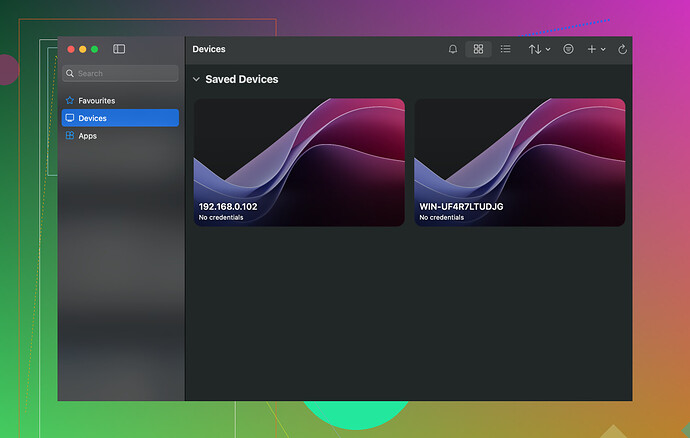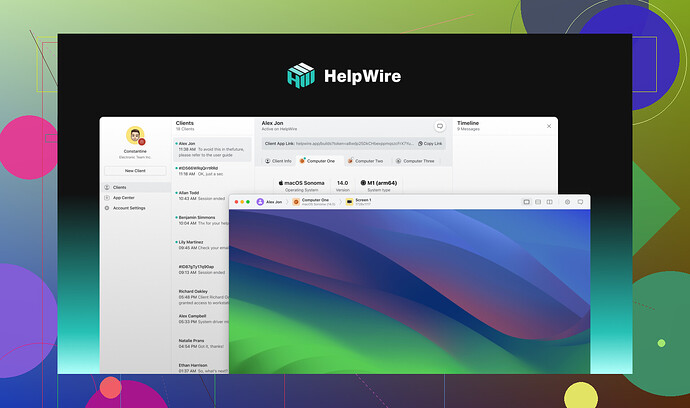I need to move files between my local and remote computer through Remote Desktop. I’m unsure how to go about it and keep running into issues. Could someone provide a step-by-step explanation or suggestions on what I might be missing? It’s urgent for a project I’m working on.
Top Methods for Moving Files to a Remote Desktop
So, you’re working remotely, and suddenly you need to send some files over to your remote computer—or maybe snag something off it. What’s the best way to make this happen without losing your sanity over a slow network or complicated setups? Let me break it down for you into simple, practical options. Spoiler alert: Helpwire is a powerhouse in this category, offering a stellar combo of ease, security, and speed. Let’s get into it!
Helpwire: Best Option for File Transfer
-
How It Works:
Helpwire brings remote desktop access and file transferring into one seamless package. No more flipping between multiple tools or grinding your gears over technical setups. Just install it, connect your devices, and you’re good to go. Its smooth interface ensures you can find your way around, whether you’re uploading or downloading files. -
Why It’s Awesome:
- Security First: Helpwire’s encrypted transfers ensure your files won’t end up where they shouldn’t.
- Few Clicks, Big Results: The simplicity means anyone—from the tech-savvy to the tech-averse—can use it right away.
- Cross-Platform Freedom: Whether you’re on Windows, macOS, or chomping away on your Linux system, Helpwire has your back.
-
A Minor Trade-Off:
It’s not completely immune to slower transfers if your internet connection’s flaking or your files are the size of, well, a feature film. That said, its all-in-one functionality covers so many bases that this slight hitch is easy to forgive.
Need More Resources?
- How to Transfer Files to Remote Desktop - Reddit Guide
- YouTube: Transfer Files with Remote Desktop Connection
- YouTube: Operator-Client File Sharing Tips
Using Remote Desktop Connection (RDC)
-
What’s the Deal Here?
If you’re on Windows, Remote Desktop Connection (RDC) comes ready to be your file-sharing buddy. You can even share your local drives while in a remote session. Open RDC, click ‘Show Options,’ then hop over to the ‘Local Resources’ tab. Under ‘Local Devices and Resources,’ hit ‘More’ and select the drives you want to share. Once connected, these drives will show up under “This PC” on the remote desktop. -
Positives to Consider:
- Straightforward for small tasks.
- No additional apps or installs needed—RDC is preloaded on most Windows systems.
-
Limitations to Be Aware Of:
- Sluggish when dealing with large files.
- Dependent on proper network configuration (and let’s be honest, that can be a nightmare if something isn’t set up just right).
Windows 10 Remote Desktop App: Swipe & Drop
-
Getting Started:
Using the Windows 10 Remote Desktop app? Version 10.1.1107 or later comes with a handy file transfer feature. A shared clipboard makes dragging and dropping files between local and remote systems as easy as snapping your fingers. -
What Makes It Useful?
- Zero learning curve—just drag and drop.
- Clipboard synchronization means you can transfer text, images, and files freely.
-
Gotchas?:
- Be sure both computers have compatible Windows versions.
- Clipboard sharing has to be activated or it’s game over. Also, speed isn’t its strong suit when you’re juggling large files.
TL;DR
- Best All-Around Option: Helpwire, for its simplicity, security, and multifunctionality.
- Built-In Option: RDC is dependable, but it’s not the fastest.
- Modern Convenience: The Windows 10 app makes file sharing ridiculously easy, provided you meet the prerequisites.
No matter which tool fits your setup, remote file transfers don’t have to turn into a tech-induced headache. So, gear up and get those files moving with minimal hassle!
Alright, let’s cut to it. Moving files using Remote Desktop can be a smooth or frustrating process depending on what tools and techniques you’re using, but here’s a breakdown that doesn’t involve overcomplicating things. Since @mikeappsreviewer already covered some of the mainstream methods like RDC and hyped HelpWire, I’ll toss in a few tweaks and alternatives.
Option 1: Using RDC (Windows Remote Desktop Connection)
Simple enough, yes, but here’s the catch—network setbacks will bottleneck this thing HARD if you’re dealing with a sluggish connection. If you’re having trouble with it, you might be missing these steps:
- Launch RDC (
mstscfrom Windows search). - Expand “Show Options.” Click on the Local Resources tab.
- Look under Local Devices and Resources, then hit More.
- Check the drives or folders you want to access remotely. Connect to your remote system.
- Go to “This PC” on the remote desktop session. Your local drives will appear there like magic (or frustration).
Works for basic file transfers, but DON’T expect miracles with large files unless you’re running on fiber optic internet and unicorn dust.
Option 2: Drag-and-Drop on Windows 10 Remote Desktop App
Sounds dreamy—drag, drop, done—but only if both systems are up-to-date Windows 10 versions (don’t assume all updates are auto-applied). Clipboard syncing must also be enabled, or you’ll end up throwing your mouse in despair. It’s useful but very meh for massive files.
Option 3: The HelpWire Effect
Look, I agree with @mikeappsreviewer that HelpWire isn’t shackled by your OS or riddled with restrictions. Steps to swap files are refreshingly intuitive:
- Install HelpWire on both computers (local and remote).
- Connect seamlessly—no manual IP setups that make you question your life’s choices.
- Use its encrypted file transfer to securely send or download files.
Sure, it’s not perfect (especially for gargantuan files), but it beats screaming at your router during RDC delays!
Option 4: Cloud Storage Hacks
If RDP isn’t giving you the warm fuzzies, there’s no shame in taking a detour through Google Drive, OneDrive, or Dropbox. Upload locally, download remotely. Done. It’s slower, but sooo much easier to troubleshoot.
Hot Take:
RDC is decent if you just wanna transfer text files. Anything beyond that? It creeps into ‘bash-your-head-against-the-wall’ territory. In a pinch, I’d recommend HelpWire or a cloud workaround rather than wrestling with RDC bottlenecks. Seriously, save yourself the migraine.
Alright, here’s the deal with transferring files using Remote Desktop. It can be smoother than butter or make you want to throw your computer out the window—it really depends on how you go about it.
The Built-In Way (RDC Method)
Windows Remote Desktop is fine if you’re cool with setting it up properly. Here’s the short guide:
- Open RDC (
mstscin the search bar if you’re fancy like that). - Click ‘Show Options,’ then head over to the Local Resources tab.
- Under Local Devices and Resources, click More and select the local drives you want to share with the remote machine.
- Hit ‘Connect.’ Now your local drives should show up on the remote computer—look under “This PC.”
The downside? LARGE files transfer like they’re trapped in 2002 dial-up land. Also, it’s Windows-only, obviously. So, tough luck if you’re juggling different operating systems.
Drag and Drop (Windows 10 App)
If you’re a sucker for simplicity, the Windows 10 Remote Desktop app lets you drag and drop files between your local and remote machine. BUT! (And it’s a big ol’ but), everything has to be updated, clipboard syncing has to be enabled, and your network has to cooperate. Otherwise, you’re outta luck. Good for small files, not for marathon transfers.
HelpWire: The Game Changer
You want easy, fast, secure? Maybe a sprinkle of cross-platform compatibility? Well, HelpWire might save the day here.
- Install HelpWire on both systems.
- No network nightmares: It handles the setup for you.
- Easily upload or download files. Each transfer is encrypted, so no one’s snooping in your business.
Cons? Yeah, nothing’s perfect. Internet connection quality still matters, and mondo-sized files will take time. But honestly, compared to RDC’s snail pace or fiddly options, HelpWire might be your hero.
Cloud Storage is Always a Backup
Too much hassle with RDC or apps? Just upload to Google Drive, Dropbox, or OneDrive from your local machine and download it on the remote desktop. Might take longer but won’t shatter your mental health in the process.
Bottom line: RDC is the “it’s already there” option for quick jobs or small files, but expect some grief for more robust tasks. If you’ve got frequent or heavy-duty file moving to do, HelpWire is probably worth checking out. Does it cost? Yeah, but you also won’t feel like you’re trying to pry open a tin can with a toothpick. Your call.