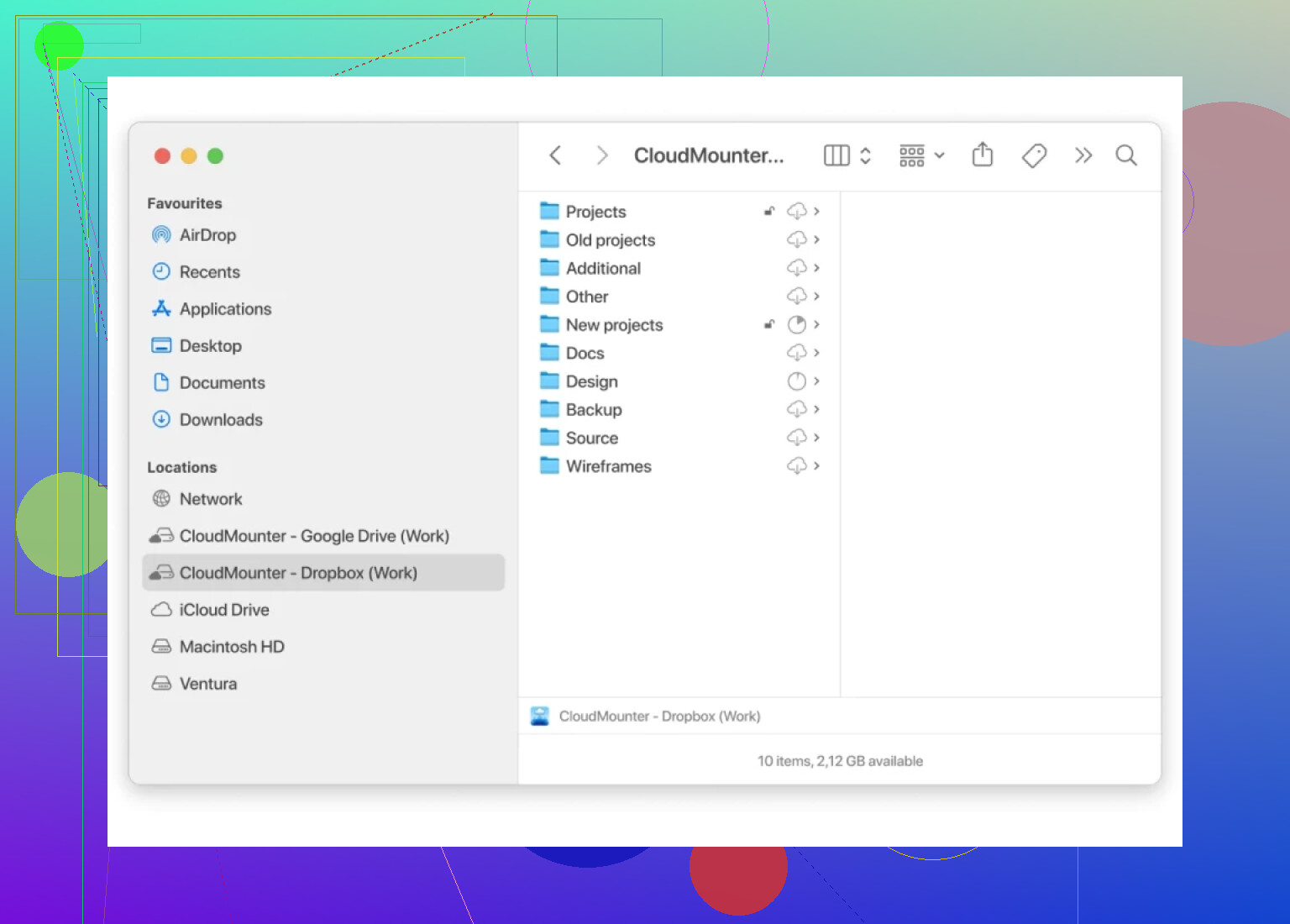How Do You Batch-Move Files into a Dropbox Folder (Without Headaches)?
So, picture this: You’re staring at a list of files scattered across your Dropbox, and your folders are a total mess—kind of like your digital laundry pile. All you want is to herd those docs and pics into the right folder without slowly dragging and dropping each file one-by-one until your mouse finger stages a revolt.
Here’s What Actually Works
Let’s break this down: If you just want to move a bunch of files into a Dropbox folder, here’s what you gotta do:
1. Using the Dropbox Website
Honestly, sometimes the simplest way is just using Dropbox on your browser. I know, shocker.
- Log in at dropbox.com.
- Find the files you want. Hold down the
Ctrlkey (orCmdon Macs) to pick out your target files. - Once they’re all highlighted, click and drag them right into the folder you need.
- Boom, they’re gone from chaos and now live in their proper digital home.
But if you’re dealing with a mountain of files, laggy browsers can make you want to flip your desk.
2. From the Dropbox App on Your Computer
This one’s like organizing your closet IRL. On Windows Explorer (or Finder for Mac), Dropbox acts like a normal folder.
- Open your Dropbox folder.
- Select all the files you want (shortcut:
Ctrl+Afor everything, orCtrl/Cmd+ click for the picky folks). - Right-click, hit “Move to,” and pick your folder. Or just drag them in.
- Done. No bells and whistles, but it works.
3. When You’re Looking to Level Up
If you shuffle stuff between tons of cloud services—Google Drive, Dropbox, OneDrive—things get gnarly real quick. I hate copying files between clouds manually… it’s just busywork.
So lately, I’ve been using CloudMounter for this. You mount Dropbox as if it’s a regular disk on your Mac. That means moving files is just a drag-and-drop job in Finder, the same way you’d do it on a local drive. No uploading, no trace of browser jitters. It’s especially nice if you’re moving things in bulk or juggling between different cloud providers.
I didn’t even realize how much time this could save ’til I started needing to batch-upload photos to separate archives—literally hundreds at a time. Moving them with CloudMounter? Smooth as butter.
TL;DR
Anyone can move multiple files in Dropbox: pick ’em, drag ’em, drop ’em. But if you’re tired of wrestling with the web or need shortcuts for cloud-to-cloud moving, CloudMounter is worth the try. Your folders (and your sanity) will thank you.