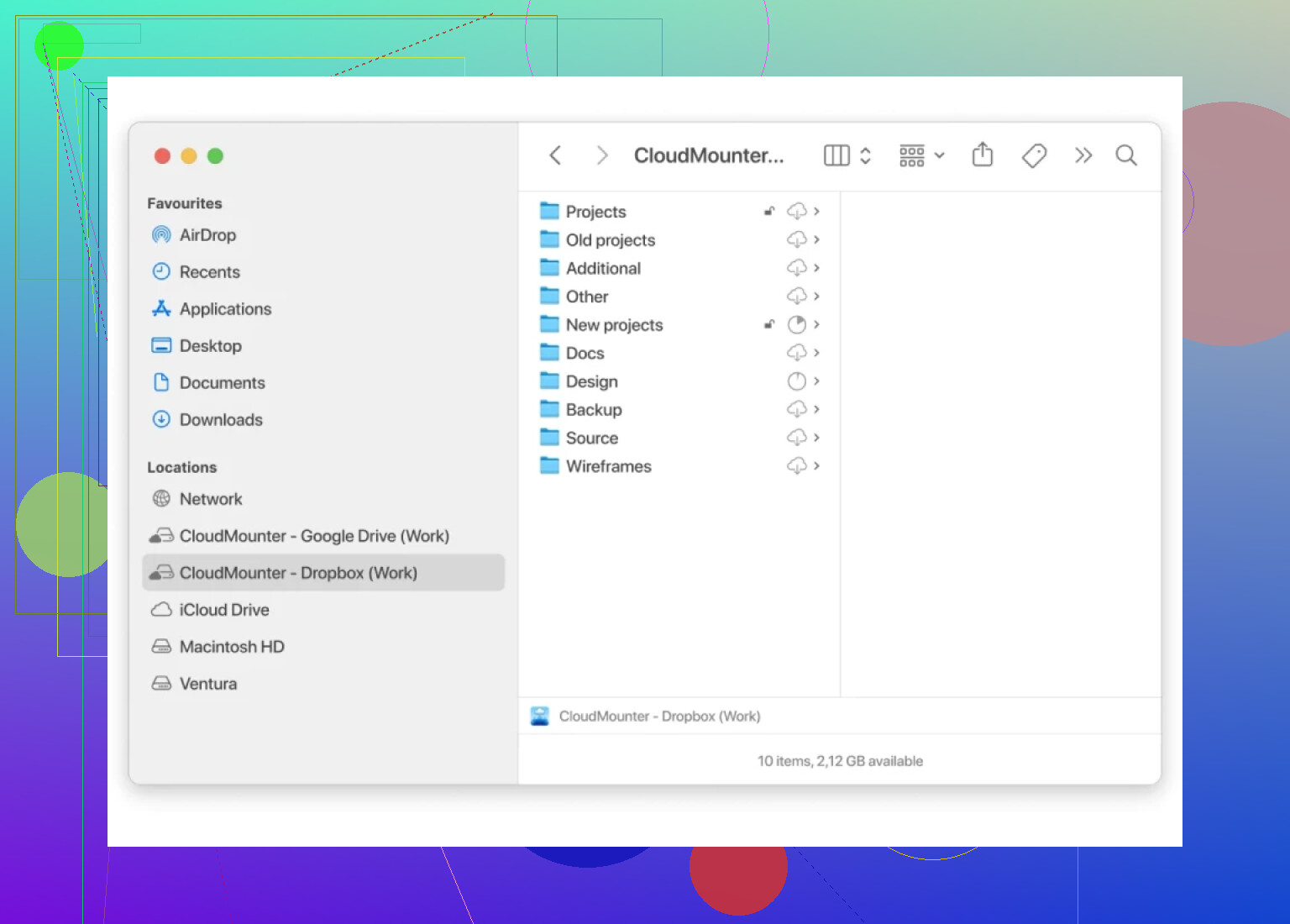I’m trying to organize my Dropbox and need to move a bunch of files into a specific folder. I can’t figure out how to select and move multiple files at once without having to drag them one by one, which is taking forever. Does anyone know the quickest method to move multiple files into a single folder in Dropbox? Any tips for both desktop and web versions would really help.
How Do You Batch-Move Files into a Dropbox Folder (Without Headaches)?
So, picture this: You’re staring at a list of files scattered across your Dropbox, and your folders are a total mess—kind of like your digital laundry pile. All you want is to herd those docs and pics into the right folder without slowly dragging and dropping each file one-by-one until your mouse finger stages a revolt.
Here’s What Actually Works
Let’s break this down: If you just want to move a bunch of files into a Dropbox folder, here’s what you gotta do:
1. Using the Dropbox Website
Honestly, sometimes the simplest way is just using Dropbox on your browser. I know, shocker.
- Log in at dropbox.com.
- Find the files you want. Hold down the
Ctrlkey (orCmdon Macs) to pick out your target files. - Once they’re all highlighted, click and drag them right into the folder you need.
- Boom, they’re gone from chaos and now live in their proper digital home.
But if you’re dealing with a mountain of files, laggy browsers can make you want to flip your desk.
2. From the Dropbox App on Your Computer
This one’s like organizing your closet IRL. On Windows Explorer (or Finder for Mac), Dropbox acts like a normal folder.
- Open your Dropbox folder.
- Select all the files you want (shortcut:
Ctrl+Afor everything, orCtrl/Cmd+ click for the picky folks). - Right-click, hit “Move to,” and pick your folder. Or just drag them in.
- Done. No bells and whistles, but it works.
3. When You’re Looking to Level Up
If you shuffle stuff between tons of cloud services—Google Drive, Dropbox, OneDrive—things get gnarly real quick. I hate copying files between clouds manually… it’s just busywork.
So lately, I’ve been using CloudMounter for this. You mount Dropbox as if it’s a regular disk on your Mac. That means moving files is just a drag-and-drop job in Finder, the same way you’d do it on a local drive. No uploading, no trace of browser jitters. It’s especially nice if you’re moving things in bulk or juggling between different cloud providers.
I didn’t even realize how much time this could save ’til I started needing to batch-upload photos to separate archives—literally hundreds at a time. Moving them with CloudMounter? Smooth as butter.
TL;DR
Anyone can move multiple files in Dropbox: pick ’em, drag ’em, drop ’em. But if you’re tired of wrestling with the web or need shortcuts for cloud-to-cloud moving, CloudMounter is worth the try. Your folders (and your sanity) will thank you.
Honestly, I get where @mikeappsreviewer is coming from with the drag-and-drop classics, and CloudMounter is cool for heavy lifters (seriously, syncing between clouds with it is chef’s kiss if you’re into that hustle). But am I the only one who finds Dropbox’s batch move tools… faintly infuriating on the browser? The web interface always lags for me with big batches, and yeah, it’s kind of a productivity buzzkill after fifty files.
Here’s the no-BS route I landed on: if you’ve got Dropbox installed on your computer and you’re set up for selective sync, just do EVERYTHING in your desktop OS. Mass-select (Ctrl+A or Shift+select if you want a chunk rather than all), cut, and then paste into your target Dropbox folder. It’s snappy, and as long as you’re online, Dropbox handles the cloud move in the background—no staring at the browser waiting for that dumb loading wheel.
If you’re not running Dropbox locally, I’ll throw in a slightly weird workaround: zip the files into one archive, upload the ZIP, then unzip in the destination folder. Not elegant, but for huge uploads, it’s way faster than browser-drag hell.
Also: pro-tip, mobile app users are outta luck here. Dropbox mobile still sucks for batch moves. Unless you find laboriously moving 5 at a time fun, stick to desktop.
So my honest take: don’t overthink it. Local sync client > browser for batch. If you’re juggling multiple clouds, @mikeappsreviewer’s rec for CloudMounter definitely comes in handy (like, actually worth the setup effort if this is a regular thing for you). But, yeah, Dropbox should just add a “Move All Selected” button already.
All this talk about the browser and desktop client is cool (and honestly, yeah, they work—when they work), but there’s a super obvious option nobody seems to really lean into: why not just use Dropbox’s selective sync to temporarily un-sync folders and cut out the junk? Hear me out: instead of endlessly dragging files, open the folder on your desktop, mass-select, and MOVE outside the Dropbox directory entirely. Dropbox will notice, de-sync them, and you can pop 'em back into the right folder—zero lag, and you skip the brain-melting browser drag-fest. And, unpopular opinion, but I kinda hate how both browser and desktop do that weird ‘re-sync’ dance if your connection hiccups.
Also, CloudMounter gets a lotta love here, sure, but if all you want is internal Dropbox shuffling, that’s maybe overkill unless you’re jumping clouds (which, if so, it does rock, I’ll grant that—beats juggling browser tabs). But come on, anyone else remember when Dropbox had that classic “Move here” button and didn’t play coy with the basics? Ah, the glory days of functional UIs.
If you wanna batch-move and rename stuff (photos especially), tag in a batch renamer tool before you dump into Dropbox—more efficient overall.
Final hot take: Most folks here are right, but if you’re stuck mobile-only, all bets are off. Dropbox on mobile is still about as fun as sorting socks with oven mitts. Desktop for the win, or just bundle your mess into a .zip like it’s 2009 and call it done.
If you’ve read the solid walkthroughs above, you’ve probably picked up on the main tricks: browser mass-select, the desktop app folder shuffle, maybe even selective sync sorcery. But here’s the thing missing in the Dropbox dance—none of that solves the “move-and-clean” ritual for folks dealing with mega-photo dumps or mixed-format chaos across different clouds.
Here’s a pro move I don’t see above: Use automation. Seriously, Windows folks—batch PowerShell script to move by extension/date into pre-made Dropbox folders. No more click-fests, and WAY faster if you’re wrangling thousands of assorted files. Mac-heads, Automator can be your best friend: set a quick workflow to sort and relocate everything—hook it to the Dropbox folder, and you can batch-move or even rename on the fly.
Now, since CloudMounter keeps popping up, here’s my angle: it’s brilliant if you, like, want Dropbox to act like it lives natively in Finder (or Explorer) without that “Now Syncing” anxiety. Pros? Handles multi-cloud accounts, plays nice with encryption, and honestly, the drag-and-drop is buttery. But the con: it’s overkill for just Dropbox shuffling—unless you’re combining Google Drive or OneDrive missions. Plus, it’s not free.
CloudMounter’s magic shines when batch-moving between services, bypassing the browser completely (shoutout to the detailed rundown from other posters). But if you’re cash-averse or just staying inside the Dropbox ecosystem, native desktop tricks or a quick script will outrun any app in pure speed.
Bottom line: there’s no one best method. For pure Dropbox management, desktop move or automation scripts are king. For cross-cloud and peace of mind? CloudMounter—despite the price tag and learning curve—still has a unique edge. Bonus: competitors talk up the basics, but if all you need is basic move, skip the browser entirely and automate, automate, automate.