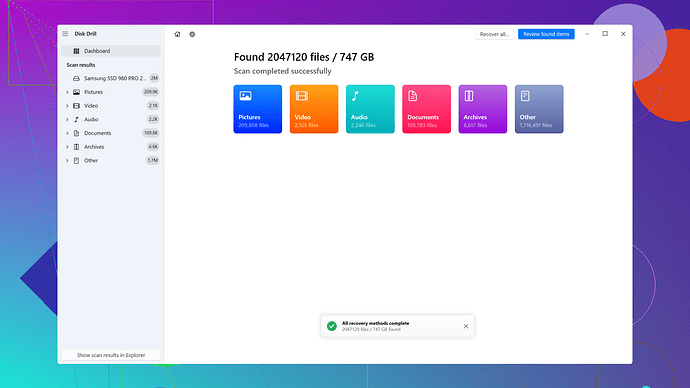I accidentally deleted some important files from my iPhone and I’m considering using iBeesoft iPhone Data Recovery to get them back. Has anyone used this software before? Any tips or advice on how to use it effectively?
I’ve used iBeesoft iPhone Data Recovery a couple of times when I managed to delete important files or photos from my iPhone. It’s not too complicated to get the hang of, but there are a few things you might want to keep in mind to use it effectively.
First off, make sure you stop using your iPhone immediately after you realize you’ve deleted something important. When you delete files, they don’t actually disappear right away—they just become invisible and the space they occupied is marked as available. Any new data being saved might overwrite these “deleted” files, which will make recovery much harder.
Next, download and install iBeesoft iPhone Data Recovery on your computer. The setup process is pretty straightforward—just follow the prompts. When you run the software, you’ll see that it has three main recovery modules: “Recover from iOS Device,” “Recover from iTunes Backup,” and “Recover from iCloud Backup.”
If you’ve never backed up your phone, you’ll be using the “Recover from iOS Device” option. Plug your iPhone into your computer and wait for the software to recognize it. Once it does, hit the “Scan” button. Be prepared for this to take some time. Data recovery isn’t instant, especially if you’re scanning a phone with a lot of storage used.
As the scan runs, it’ll categorize the detected files into different types like photos, videos, messages, contacts, etc. You can preview these files before you decide which ones to recover, which is pretty handy. However, don’t expect miracles. Sometimes the software can only recover partially corrupted files, or not at all if the data has been overwritten.
I’ve also tried Disk Drill
for iPhone data recovery, and in some ways, it’s been more user-friendly. The interface is cleaner and sometimes it feels faster too. One of the big pros of Disk Drill is its comprehensive scan capabilities and being able to recover files even from pretty fragmented states. Plus, the team behind Disk Drill seems more responsive in their updates.However, Disk Drill has its drawbacks too. It’s a bit more resource-intensive, so it can slow down your computer quite a bit during scans. Also, the free version of Disk Drill has limited functionality, requiring you to upgrade to a paid plan to unlock all the features, which can get a little pricy.
Competitor-wise, there’s also Dr.Fone and Tenorshare UltData. I’ve heard mixed things about both—some say Dr.Fone is more reliable in terms of recovery rates, but it’s slower and can be a bit overwhelming due to its many features. Tenorshare UltData fits somewhere in between, decent speed but not as many features compared to others.
Remember, no data recovery tool is perfect. Always, always back up your important files regularly either to iCloud or an external drive to avoid these situations in the future. Good luck with your recovery!
It’s true, iBeesoft iPhone Data Recovery can be quite effective for recovering deleted files, but there’s a couple things you should really watch out for. One key point I would emphasize that @techchizkid touched on briefly is about immediately stopping the use of your iPhone. This is critical. You don’t want to risk overwriting the space where those deleted files are stored.
One thing I’d like to add is about ensuring you have the latest version of the software. Developers often roll out updates to fix bugs and improve performance, so always check for the latest version before you start a recovery process.
Now, when it comes to the actual process, after you get past the initial setup and start the scan, it might be tempting to multitask on your computer, but try not to. iBeesoft, like many data recovery tools, can be resource-intensive, and running other heavy applications could slow down the process or even cause issues. Let your computer focus on the task.
Once the scan is done and you’re previewing the recoverable files, I recommend being selective. It might be tempting to recover everything you see, but that can bog down your system and may even corrupt some files due to the volume of data being handled at once. Focus on the most important items first.
Something else to bear in mind that often gets overlooked: don’t save the recovered files back onto the iPhone immediately. Instead, save them to your computer and verify their integrity. This minimizes the risk of potential data corruption and also keeps your iPhone clear of any unnecessary data during the initial recovery.
@techchizkid mentioned Disk Drill, and I’d second that suggestion. I’ve had some pretty good results with Disk Drill myself. It’s not only user-friendly but offers comprehensive recovery options. The scanning process can be intensive, but it’s worth the wait. You can learn more about Disk Drill here. One of its strengths is the ability to recover data from fragmented states, which is a big plus if your files have been partially overwritten. However, it can slow down your machine significantly during the scan, so just be prepared for that.
Another noteworthy contender is Stellar Data Recovery for iPhone. It’s simple to use and supports a wide range of file types, which can sometimes tip the scale in its favor. That said, it can be hit-or-miss depending on the specific issue and version of your iOS.
Dr.Fone is also highly regarded. Its interface is feature-rich, albeit a bit overwhelming for beginners. On the plus side, its recovery rates can be impressive, especially for media files. But it does come with a hefty price tag and slower recovery times compared to some other solutions. It’s a bit like driving a luxury car—smooth but not necessarily quick.
Then there’s Tenorshare UltData, which, as @techchizkid mentioned, sits comfortably in between. It’s reasonably fast and efficient, but doesn’t pack as many features as Dr.Fone. I’ve personally had mixed results with it, particularly with older iOS versions.
Overall, while software like iBeesoft and Disk Drill can be lifesavers, nothing beats regular backups. Tools like iCloud and external drives are invaluable for preventing these sorts of heart-stopping moments in the future. Remember, all recovery tools have their limitations, and overwritten data is often beyond salvage. So be proactive about backups, and you’ll save yourself a lot of stress.
Good luck, and I hope you get your files back!
If you’re diving into iBeesoft iPhone Data Recovery, I’d throw in a couple of thoughts. First thing, if you mistakenly delete vital files, enhance your chances of fair retrieval by ceasing all usage of the iPhone. As soon as you realize your goof, avoid new photos, apps, texts, or even updates—it could trash those ‘deleted’ files permanently.
Once you’ve stopped using your phone, the install process for iBeesoft is not rocket science. After downloading, follow the usual installation prompts and you’ll land on the main dashboard with options: “Recover from iOS Device,” “Recover from iTunes Backup,” and “Recover from iCloud Backup.” Ideally, if you’re sans backups, you’ll bank on “Recover from iOS Device.”
Here’s a nugget—give your computer a break while it’s scanning. Running heavy apps alongside can bog down the recovery process or worse, cause hitches. Let the software do its grunt work undisturbed for optimal output. And hey, prepare for a wait; patience is a virtue here.
Now, as for the endgame—once the scan completes, control that urge to recover everything you see. Stick with the essentials first. Overloading can corrupt recovered files or cause data handling issues. Also, don’t stick recovered files back onto your iPhone right away. Save them on your computer, cross-check their integrity, and then transfer.
Btw, remembering @techchizkid and @byteguru’s pointers about Disk Drill, I’d add a little there. The interface is intuitive, the scan thorough albeit a bit resource-hungry. Yet, it’s worth a shot. More details are here: Disk Drill. Its talent in recovering scattered data is notable but remember to keep an eye on your system’s performance under the strain.
You might ponder another contender—Stellar Data Recovery for iPhone—simple interface, broad file type support but occasionally hit or miss like a blindfolded archer. Though often on point, it can stumble depending on your iOS version or specific issues.
Contrary to some favorable mentions, Dr.Fone’s steep learning curve and heavier price-tag can be off-putting. Yes, it’s loaded with features but speed can be a letdown. If Dr.Fone were a car, think luxury sedan—smooth yet not the zippiest.
Lastly, Tenorshare UltData. Efficient, speedy but perhaps not as feature-rich. It’s a decent middle-ground solution, neither hero nor zero in the recovery domain.
Ultimately, and this cannot be overstated, relying on routine backups to iCloud or an external drive saves hair-pulling moments. While recovery tools like iBeesoft or Disk Drill can patch the scenario, their prowess is futile if data becomes irretrievable due to overwriting. Proactive backups are your golden ticket against digital dilemmas.
Happy recovering, and I sincerely hope you retrieve your lost treasures.