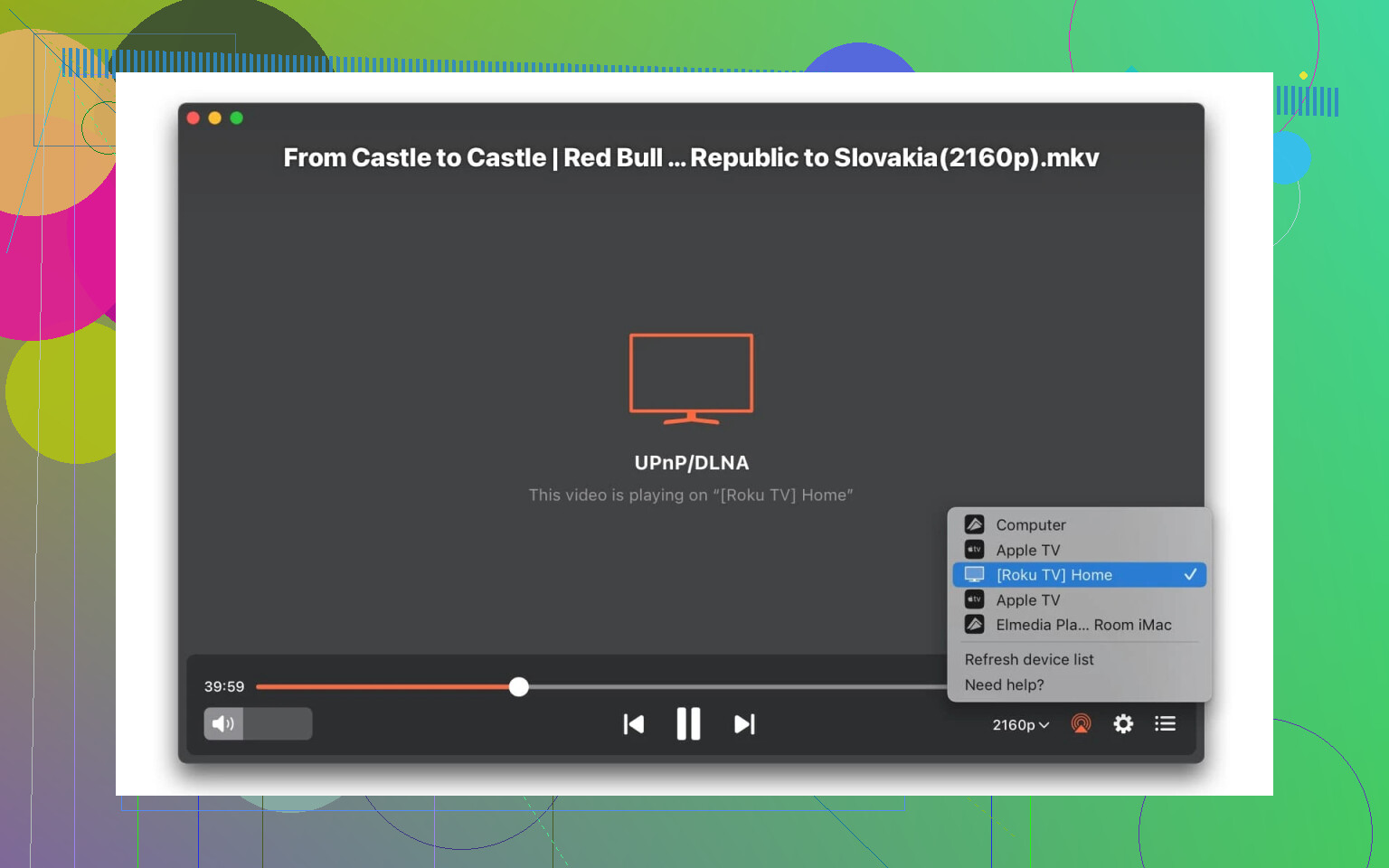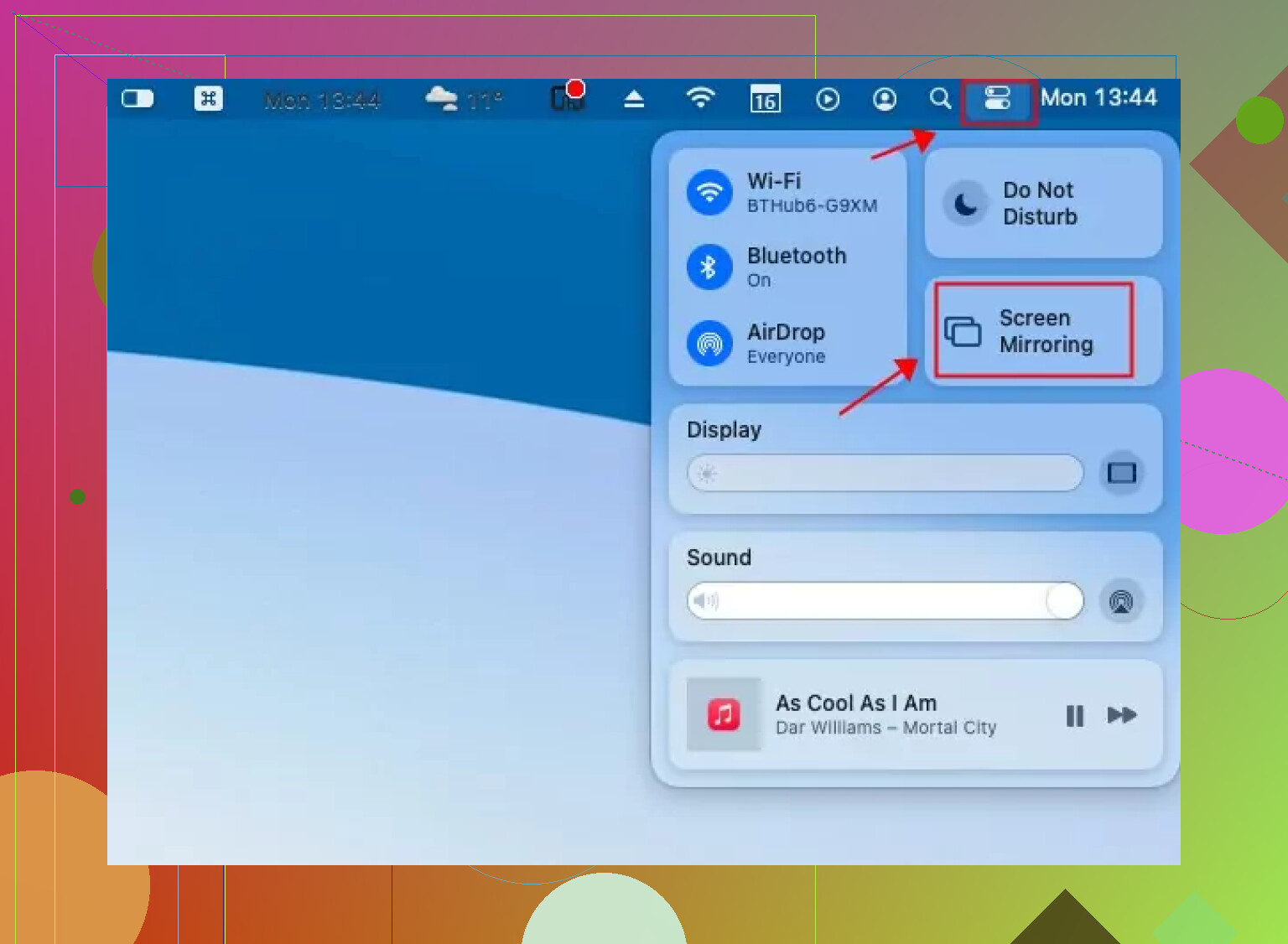I’m trying to stream videos from my MacBook to my Apple TV but can’t figure out the proper steps. AirPlay doesn’t seem to appear as an option anywhere. Has anyone dealt with this before or know how to fix it? I really want to watch movies on my TV from my computer.
How to Stream from Mac to Apple TV: Three No-Nonsense Methods
Let’s get real. Streaming from your Mac to an Apple TV isn’t rocket science, but the way you go about it totally changes the vibe. I’ve done it all—from wireless wizardry to old-school cables. Here’s the skinny (with plenty of opinions, because “official steps” are never the full picture).
Method 1: Elmedia Player — The “I-Just-Want-It-to-Work” Approach
Okay, folks, story time. I was once that person fumbling with video file formats and getting that annoying “unsupported file” error, right as the popcorn finished popping. Enter: Elmedia Player.
How this goes down:
- Download Elmedia Player from the App Store. Just click and install. If you blink, it’ll be done.
- Launch Elmedia, toss in whatever video you’ve got. (AVI, MKV, even that obscure .flv from high school? Yep, it just works.)
- Find the streaming icon (usually looks like the WiFi symbol had a baby with a monitor) and pick your Apple TV from the pop-up list.
- Hit play and watch your Mac take an involuntary vacation while your TV takes over.
What’s actually great about Elmedia?
- Doesn’t care what video file you throw at it; conversions are for suckers.
- Add subtitles, skip ahead, pause, and never once worry about lag or, worse, “buffering…”
- Been burned by AirPlay freezing in the last five minutes of a movie? Elmedia is the anti-freeze.
- Not married to Apple TV? If your TV is “smart” in even the vaguest way, Elmedia will probably play nice.
And yes, I have used it for embarrassing karaoke nights. No crashes, even when the tequila did.
Method 2: AirPlay — The “Built-in and Works…Most of the Time” Solution
Alright, let’s talk about the path Apple expects you to take. You don’t need to be a developer or a magician.
Walkthrough:
- Double-check: Mac and Apple TV both need to be on the same Wi-Fi. (Saved myself from troubleshooting more than once by remembering this.)
- On your Mac, click the Control Center (top right—looks like two switches got tangled).
- Select Screen Mirroring, then pick your Apple TV out of the lineup.
- Choose to mirror your whole screen or just send over the video. TV does the rest.
Here’s the snag: AirPlay is chill for presentations, YouTube, or quick streams. It’s a different story if you try to throw a 20GB 4K movie at it. There’ll be lag, sometimes even out-of-sync audio. File formats? LOL—don’t get me started.
Method 3: Good Ol’ HDMI Cable — The “Don’t Overthink It” Original
Some people like wireless everything. Me? Sometimes a cable is just simple. You know it works if you can see and touch it.
Easy play-by-play:
- Plug an HDMI cable into your TV and your Mac (need a USB-C adapter? Welcome to modern Apple.)
- Switch your TV input to the right HDMI.
- Your Mac’s desktop should pop up on the TV, plain as day. Fire up Netflix, VLC, or just your desktop video file and you’re golden.
No Wi-Fi tantrums. No lag. No compatibility drama. The only catch? You can’t walk away with your Mac unless you’re into creative unplugging.
Bottom Line
You’ve got choices:
- Want zero setup and don’t mind “stock” features? AirPlay is fine.
- Demanding user, big files, weird formats, or want peace of mind? Elmedia Player is a quiet champion.
- Prefer things old school and bulletproof? HDMI never lies.
Either way—skip the headache, and don’t let file formats dictate your Friday night plans.
Not gonna lie, I’ve wrestled with this myself—AirPlay’s vanishing act is straight-up infuriating. No fancy steps here, just some real talk: If AirPlay isn’t even popping up, usually your Mac or Apple TV thinks it’s too cool for school and refuses to show up on the same WiFi network. Yes, even though you swear they are. So, double-check: both devices need to be exactly on the same WiFi band (like, both 2.4GHz or both 5GHz, not one on each). Also, make sure AirPlay is actually turned on in your Apple TV’s settings (“Settings > AirPlay and HomeKit”).
Now, @mikeappsreviewer already hyped Elmedia Player, and yeah, it’s actually a solid workaround. Can’t deny that. But I’ll just say: I don’t understand why everyone rushes to install third-party stuff when sometimes it’s as simple as logging out of iCloud on both devices and logging back in—or rebooting both. Literally fixed my AirPlay one time after a whole afternoon of “troubleshooting.”
If you need to get things rolling right now (and don’t want to spend a dime), the HDMI method still eats wired for breakfast—but honestly, it’s not super practical if your Mac is a laptop and you’re halfway across the room.
Personal tip: If you’re in a pinch and AirPlay is ghosting you, try heading into System Preferences > Displays on your Mac and see if the option for “Show mirroring options in the menu bar when available” is ticked. Sometimes this makes AirPlay reappear like magic. Not saying it’s always reliable (because Apple loves to tease us), but it’s worth a shot before you throw the remote at the wall.
So yeah, Elmedia’s great, and HDMI is never wrong, but I’d also push for the basics: reboot, re-log, check that “mirroring” box, AND make sure your Apple TV is discoverable on the network. Tech is way more drama than it needs to be.
Man, is it just me or does Apple make AirPlay intentionally moody so you crave ‘it just works’ moments advertised in those old commercials? Agree with mikeappsreviewer and espritlibre, but gotta say, “try the obvious things first” actually fails too often with Apple gear, and it’s not ALWAYS some deep technical drama. Sometimes it’s just… old hardware.
Real talk: What model is your MacBook and what gen Apple TV? The older ones (like pre-2011 Macs or Apple TV 3rd gen and earlier) may literally not support modern AirPlay properly, no matter how many toggles you flip or restarts you try. In that case, no amount of ‘same WiFi band’ or menu bar dancing will save you—it’s just out of spec.
Also: Firewalls and security software can ninja-block AirPlay without warning. If you have on endless “searching for devices” or you see the TV for a sec and then poof, check System Preferences > Security & Privacy > Firewall, and make sure connections for AirPlay/mirroring aren’t getting stomped on.
And honestly, sideloading extra stuff isn’t everyone’s cup of tea, but I used Elmedia Player after a week of wrestling with AirPlay for 4K MKV videos and it was embarrassing how easily it worked (bonus points for subtitle support, actually). So there is a real reason people lean toward 3rd party. Not just “try another app,” but a way to bypass Apple’s pickiness with formats and codecs.
Minor disagreement here: rebooting and re-logging only fixed my issues maybe 1 out of 10 times. So if you’re still in “nothing works and I hate everything” mode, double-check for:
- Apple TV not on “guest” network (huge L)
- Any VPN running on your Mac? AirPlay nopes out instantly.
- Screen Time, Parental Controls, or crazy managed network policies
And as much as people love HDMI for its “fool-proof” attitude (and okay, yeah, it’s reliable), don’t be afraid to run with a short HDMI + extension cord, literally just to get you through movie night, then untangle tomorrow. Gets the job done, no shame.
To sum up: if you want pure reliability and are sick of Apple’s unpredictable behavior, Elmedia Player is honestly worth the hype—it’ll swallow anything, spit it out on your TV, and you can stop worrying. But don’t be afraid to stare down your firewall, network setup, and check hardware age too. Sometimes you’re yelling at the clouds when really the radio just isn’t there.
(But yeah, still waiting for AirPlay to actually “just work” since 2012…)
Let’s troubleshoot like we mean it! First, everyone’s fixated on AirPlay and HDMI (because duh, default Apple pathways or old-school cables are comfy), but there’s way more sauce to squeeze here.
If AirPlay isn’t showing, double-check these traps:
- Mac & Apple TV must be on the same network segment. Sounds basic, but mesh WiFi or separate 2.4/5GHz networks are a frequent culprit.
- VPN in play? AirPlay hates VPNs more than a cat hates water.
- Firewall Mac settings: System Settings > Network > Firewall. If it’s on, click “Options…” and make sure to allow incoming connections for AirPlay and system processes (mistakenly blocked sometimes, especially if you ever clicked “Block all incoming connections”).
- Are you running macOS Sonoma or Ventura or something ancient? Older Macs lack some AirPlay 2 niceties—pre-2011 ain’t cutting it for full mirroring.
But let’s sidebar, because relying purely on AirPlay or HDMI (as @espritlibre and @mikeappsreviewer riffed on) can actually suck for those oddball file formats or embarrassingly-sized 4K rips. Here’s where Elmedia Player busts in—pro being: it eats any file type, streams to Apple TV with buttery smoothness, has subtitle support (essential for anime nerds — no judgment) and doesn’t choke on 10GB+ videos. The only real con? The best feat—streaming via AirPlay and advanced features—requires the paid version. Not a crime, but not free.
I actually disagree with the “HDMI is bulletproof” claim, by the way—it’s only bombproof if you have the right adapters/cables (welcome to Dongle Land, Apple fans), and sometimes you get weird handshakes with TVs. Plus, you can’t wander away with your Mac!
Other streamer apps like JustStream or AirParrot exist, but I’ve had less luck with flaky codec/format support and occasional crashes. Side-eye to the AirParrot UI too, pretty clunky compared to Elmedia Player’s slickness.
Quick hack: after sorting your firewall and WiFi, try booting into Safe Mode (hold Shift at startup). Sometimes third-party daemons or rogue login-items block AirPlay handshake—if it works in Safe Mode, you’ve just narrowed the real culprit down.
In short: Elmedia Player for the win if you want zero fuss and mega versatility. AirPlay can work if you bend over backwards for it, and HDMI is classic but clunky with the modern MacBook life. Chose your weapon—just be ready to occasionally yell at the clouds regardless, because even now, Apple “magic” sometimes needs a wand reboot.