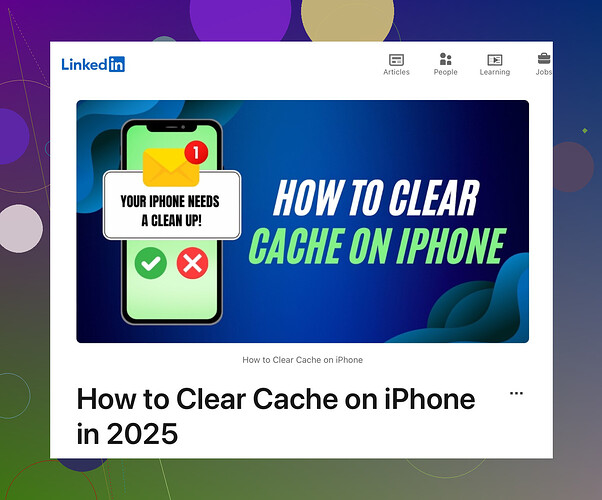Alright, let’s dive straight in! Looks like @kakeru’s already given some solid advice, but I think there’s even more you can try.
-
Clear RAM (Random Access Memory): One sneaky trick to give your iPhone a speed boost without diving into app caches. Hold down the power button until “Slide to Power Off” appears. Then press and hold the home button until you’re returned to the home screen. This essentially clears the RAM and might help with the slowness.
-
Background App Refresh: This one can be a hidden enemy. Go to Settings > General > Background App Refresh and toggle it off for apps you don’t need constantly updating.
-
Clear App Data in Usage: Unlike kakeru’s suggestion of just deleting and reinstalling apps, you can sometimes clear app data directly. Go to Settings > General > iPhone Storage and browse through the apps. Some apps allow you to clear the cache right there.
-
Reboot Your Device: Simple but often overlooked. Hold the power button and slide to power off. After your iPhone powers down, turn it back on. You might be surprised how often this helps.
-
Disable Unused Features: Turn off features you don’t use. For example, if you don’t use Siri all that much, head to Settings > Siri & Search and toggle it off. Each little bit helps.
Sure, the process can be a bit of a hassle, but it’s worth it if it gets your phone zooming along like the first day you got it. Check out this helpful guide on LinkedIn if you need more details! Here’s hoping your iPhone feels like new again.